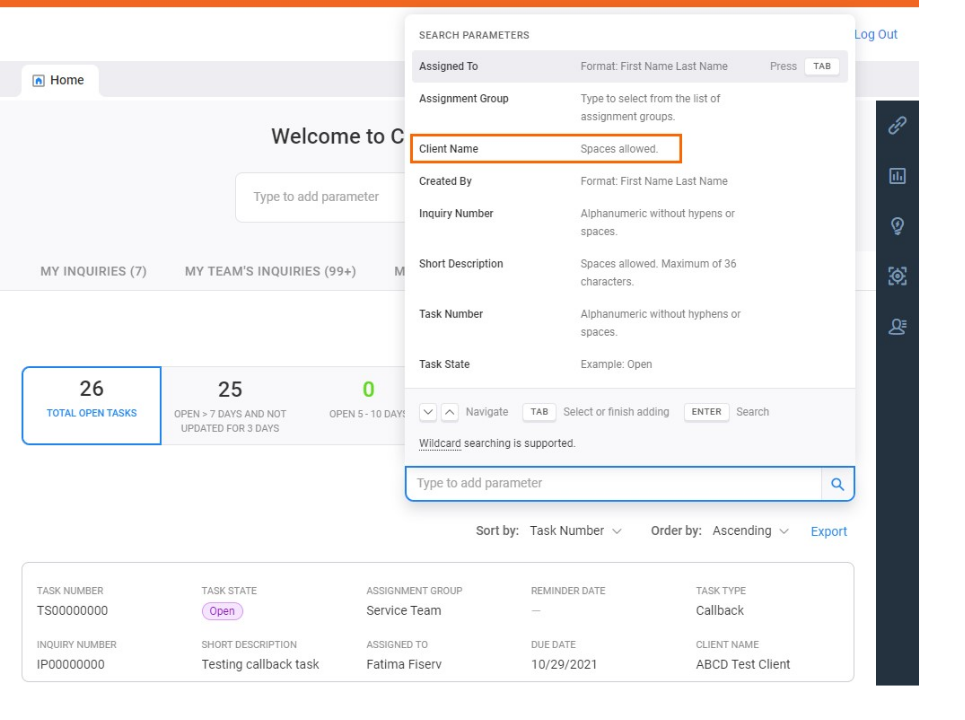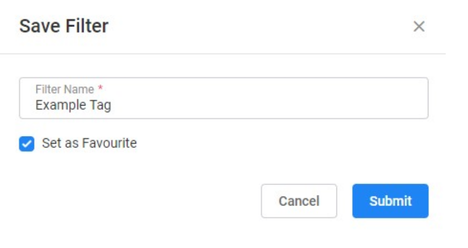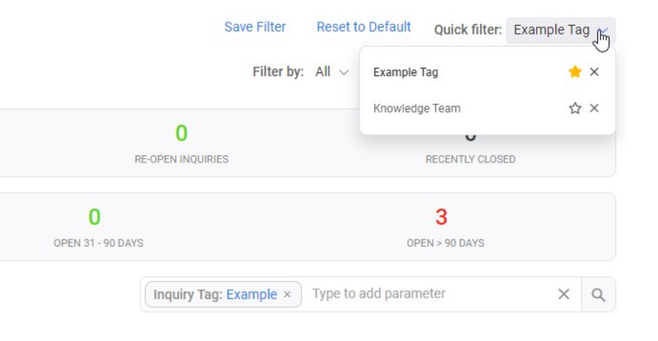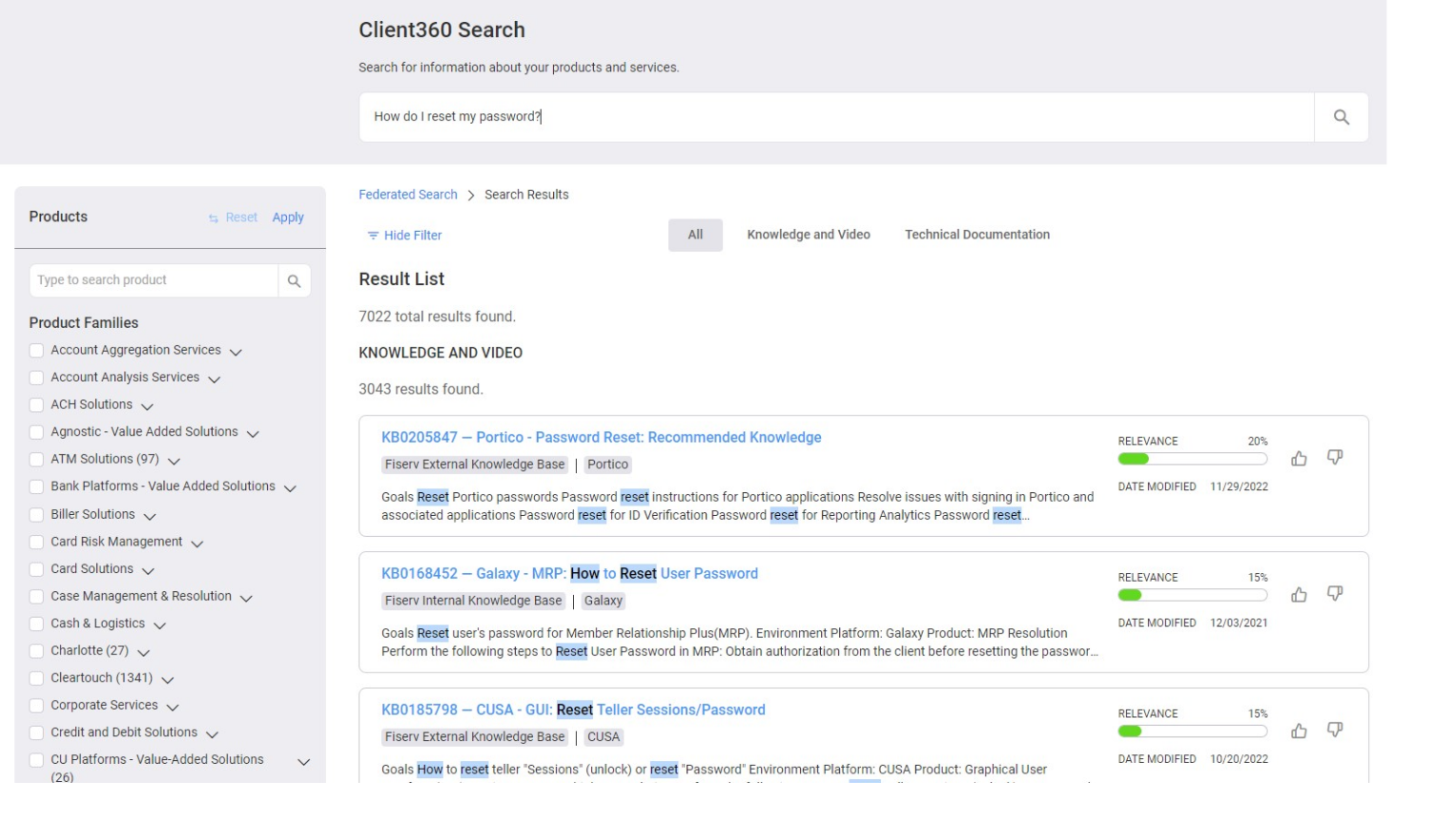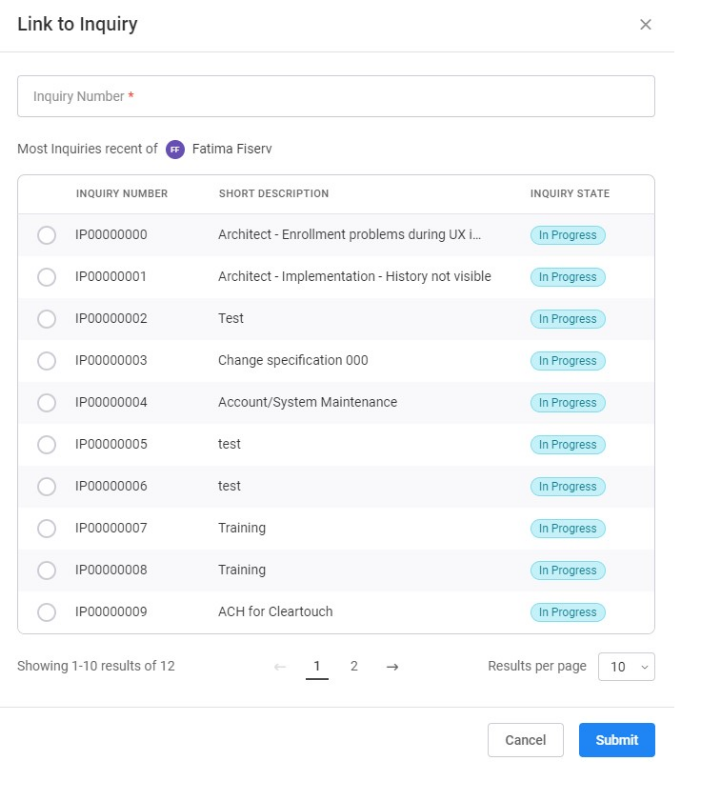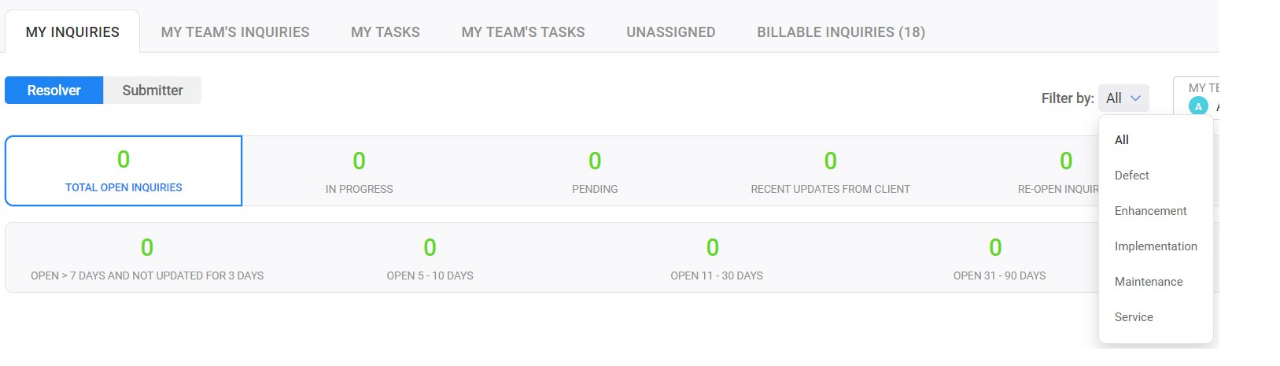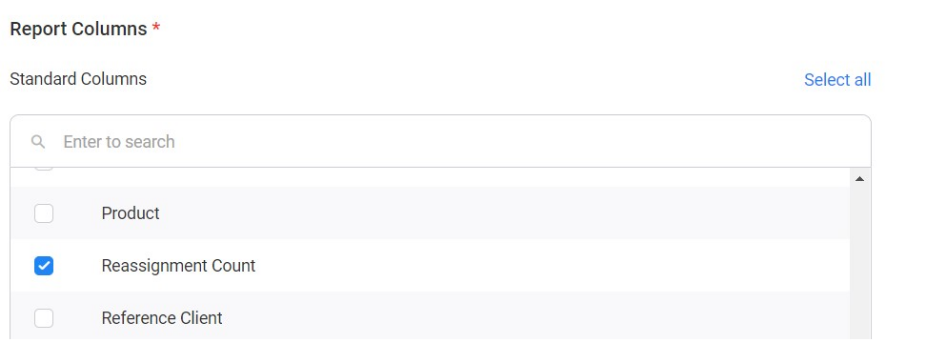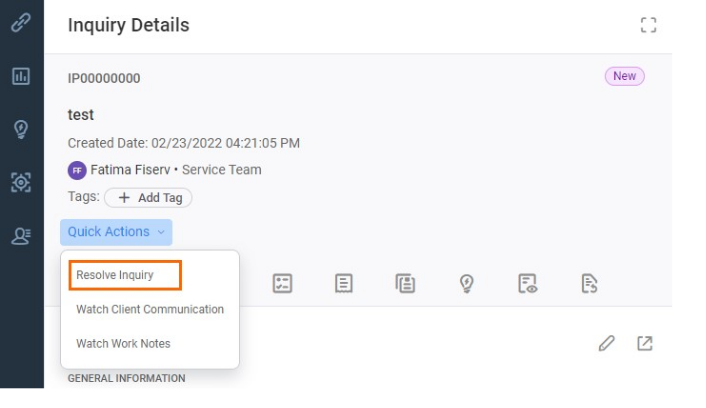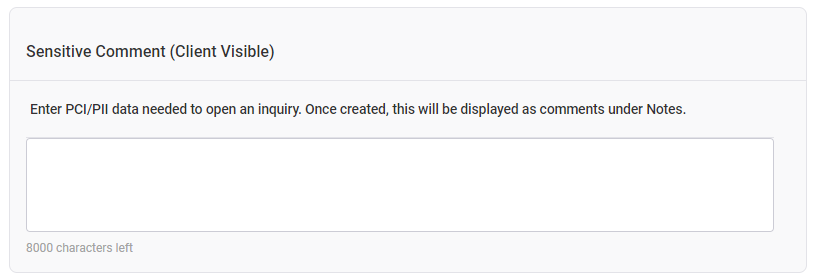Previous Releases
Here you'll find more information on the new features from previous releases.
Releases occur every month. The most recent release occurred on 22-May-2025 at 9p.m. EST. Release dates are subject to change.
2025 Releases
- Inquiry Details search parameter now allows up to 200 characters. We updated the maximum number of characters in the Inquiry Details search parameter to 200. This enhancement allows you to include specific details in your search that you might not have been able to with a lower character limit. Previously, you could only enter up to 36 characters within this search parameter.
-
CONFIG file attachments no longer supported. InquiryPoint no longer supports uploading CONFIG attachment types to an inquiry. This is in response to concerns about using that file type. We added a message to the Add Attachments window instructing you what to do if you try to upload an unsupported file type. Previously, you could upload CONFIG attachments to an inquiry.
-
Created By and Created Date added to Inquiry Transfer Report. We added Created By and Created Date as standard columns for the Inquiry Transfer report. Adding these fields to the report tells users the amount of time that passed between when someone created an inquiry and transferred it. Previously, these fields were not available in this report. Refer to the Reports section to learn how to download this and other inquiry reports.
-
Set your preferred reporting date format (permission-based). If your administrator has enabled this feature for your profile, you can now set the preferred format in which you want dates to appear in InquiryPoint. Previously, you could only view dates in a MM/DD/YYYY format; for example 05/19/2025.
-
Linked Resources section redirects to Technical Documentation Center. When you select a suggested technical documentation result from the Linked Resources section of an inquiry, InquiryPoint now redirects you to the Technical Documentation Center. This allows you to view documentation in its dedicated portal while keeping your InquiryPoint tab open. Previously, you would need to manually navigate to the Technical Documentation Center.
-
My Client View tab added to dashboard (pilot phase). We added a My Client View tab to the inquiry dashboard, which primarily allows Relationship Managers and Account Managers to view a list of their associated clients and inquiries. This enhancement allows these users to view this information without needing to leave the main dashboard. Previously, users would need to navigate to a different page to view this information.
This feature is only available for select users, as it is still in the pilot phase.
-
Fiserv associates can no longer update Inquiry Urgency. We removed the capability for Fiserv associates to update the Inquiry Urgencyon an inquiry. This guarantees that the client's sense of urgency regarding their inquiry stays the same and leads to quicker resolution. Previously, Fiserv associates could update this field at any time.
- New help page URL. Our InquiryPoint Help Page site is moving to a new URL. Please update your bookmarks and visit us at: https://cst-virtualtrainer.fiservapps.com/inquirypoint/. The website is live but will soon require login credentials.
-
Contact details imported to ServicePoint upon incident creation. When you create an incident using a Reference Entity link, InquiryPoint passes the Contact Name, Contact Phone, and Contact Email from the associated inquiry to ServicePoint. This lets the associate working the incident see the contact details without having to navigate to InquiryPoint. Previously, these contact details were not available in ServicePoint.
-
New Professional Services Reporting Category. We added a new Reporting Category called Professional Services. Use this category for any inquiry that involves providing paid assistance or follow-ups to current clients.
-
Sensitive data check excludes special characters. InquiryPoint no longer classifies special characters as digits when performing a sensitive data check. This avoids InquiryPoint hiding important details that users should be able to see, such as phone numbers for client contacts, in the Comments section of an inquiry. For Social Security Numbers and card numbers, InquiryPoint still classifies the dashes as sensitive since they are part of either number. Previously, InquiryPoint would count all special characters as digits when determining whether a comment was sensitive.
-
Select all inquiries at once in Bulk Resolve tab (permission-based). We added a Select All button to the Bulk Resolve tab. This means that when bulk resolving inquiries, if you have that permission, you can select all the inquiries in that tab with one click. Previously, you had to check the box next to each individual inquiry in the tab.
-
Ability to support .config files. InquiryPoint now supports .config files. This allows you to upload and attach .config files, along with other file types, within inquiries. Previously, InquiryPoint did not support .config files.
-
Contact Timezone included in reports. We added Contact Timezone as a column for all reports that have contact information present. This lets you see more information about a particular contact in the report itself, rather than having to navigate between pages.
-
Improved Select All functionality for Billable Inquiries. When you select the Select All button in the Billable Inquiries tab, it displays all existing billable inquiries. Previously, if you selected the Select All button, only the first 50 billable inquiries in the list would appear, even if more than 50 existed.
- Label a Work Note or Comment as sensitive in real time. When adding a Work Note or Comment to an inquiry, you can now check a box to indicate that the Work Note or Comment is of a sensitive nature. InquiryPoint then automatically masks the data after submission. Previously, there was no way to initially label a Work Note or Comment as sensitive.
-
Search for internal inquiries by Reference Client. We added Reference Client as a search parameter in the global search, Inquiry Dashboard, and in individual clients' Inquiry Lists. This helps narrow down the search for internal inquiries. Previously, you could not search internal inquiries directly by Reference Client.
- Contact time zone available in Inquiry Details. We added the contact's time zone to the Inquiry Details tab. Because we serve clients across multiple time zones, this enhancement helps ensure that we do not contact clients during their personal time. Previously, there was no way to know the time zone associated with the contact.
-
Expand text box for Inquiry Details and Sensitive Comments fields. You can now expand the text box for the Inquiry Details and Sensitive Comments fields while creating an inquiry. This lets you view all text you enter into those fields at once and eliminates the need to scroll. Previously, there was no way to expand this text box.
-
Add a comment when transferring an inquiry. Whenever you transfer an inquiry to another assignment group, you now have the option to include a comment. This gives the new assignment group context as to why you are transferring the inquiry to them. Previously, you could only transfer inquiries without a comment.
-
Integration with eJIRA for defect management. We have integrated functions of InquiryPoint with eJIRA, in order to create defects through InquiryPoint. When somebody makes an update to the defect in either portal, the update displays in both. The update also automatically goes to Client360. See the InquiryPoint Defects Guide for full documentation.
2024 Releases
- Default Material field in Inquiry Billing Records report. You can now add Default Material as a field when you generate an Inquiry Billing Records report. This allows you to view more billing information in one place, rather than having to navigate between InquiryPoint and the report. Previously, you could only view the Default Material in InquiryPoint and could not export this information.
-
Knowledge / Documentation section removed from Resolve Inquiry window. We removed the Knowledge / Documentation section from the Resolve Inquiry window. We made this update to avoid duplicating the functionality already available in the Linked Resources section of an inquiry. You can link Knowledge Articles and technical documentation using the Linked Resources section while benefiting from reduced clutter on your screen as you resolve an inquiry.
-
Linked technical documentation automatically added as a Comment or Work Note. When you add a link to technical documentation to an inquiry, that link automatically either becomes a Comment or Work Note, depending on existing tags on that documentation. This eliminates the step of manually entering a comment to refer users to the Linked Resources tab, allowing them to see technical documentation and other Comments or Work Notes in one place.
-
Search for inquiries by Incident Number under Bulk Resolve. You can now search for inquiries by Incident Number in the Bulk Resolve window. Previously, you could not search by Incident Number in Bulk Resolve and would need to resolve any inquiries related to an incident individually. This enhancement allows you to bulk resolve multiple types of inquiries, rather than only inquiries not related to an incident.
- Increased visibility for masking and unmasking of sensitive data button. We updated the eyeball icon that allows you to mask and unmask sensitive data within inquiry comments. This is in response to feedback we received regarding this icon's visibility. The text Show Sensitive Comment displays next to the eyeball if the comment is currently hidden. Hide Sensitive Comment displays if the comment is currently visible. This change makes this command easier to see when you first navigate to the page.
-
Bulk reassign inquiries. If you need to reassign inquiries to a different team, you now have the option to bulk reassign those inquiries instead of reassigning inquiries one at a time. Previously, you reassigning inquiries could be a time-consuming process, depending on how many of your team's inquiries you needed to reassign. This new functionality allows for quick reassignment, allowing your team to resume other tasks more quickly.
-
View AI Assist in a new tab. When you select Show AI Assist from an inquiry's Quick Actions menu, InquiryPoint automatically opens AI Assist in a new browser tab. Previously, AI Assist would open in the same tab on top of the inquiry, hindering your ability to continue working on the inquiry. This enhancement allows you to continue to work on the inquiry while having AI Assist open.
-
Permission-driven feedback for AI Assist responses. The ability to provide feedback on AI Assist responses is now permission-driven. If your administrator has not given you permission to provide feedback, you will not see the Feedback section within AI Assist. Contact your administrator if you need these permissions enabled for your account.
-
Mask and unmask sensitive data. InquiryPoint now automatically masks any data tagged as sensitive. The masked data displays as entirely asterisks. If you entered the sensitive data yourself or have permissions to view sensitive data, you can select an icon to mask or unmask the data any time you want. This prevents unwanted users from seeing the details of sensitive comments. Previously, InquiryPoint did not mask sensitive data, allowing any user to see it.
-
Fixed Bulk Resolve error. Previously, the Bulk Resolve functionality contained an error where InquiryPoint did not include the inquiry the user searched in the search results. The system would also not resolve the inquiry when the associate attempted to do so. We have fixed this error, so the inquiry an associate searches appears and also resolves.
- AI Assist available for Precision, Integrated Teller, and Debit. AI Assist is now available for Precision, Integrated Teller, and Debit. This tool enhances the inquiry resolution process for these teams by providing suggested resolutions and possible Knowledge Articles to attach to inquiries. Previously, AI Assist was only available for the Portico, Credit, and Premier teams.
Set email notification settings (permission-based). With administrator permission, you can now elect to receive email notifications for certain changes that happen within an inquiry; for example, if a colleague attaches a new Knowledge Article to the inquiry. Previously, you would only receive notifications about changes to an inquiry if you added yourself as a watcher.
- Enter up to 17 characters in External Ticket field.You can now enter up to 16 characters for the entity type External Ticket within the Inquiry Details. Previously, this field had a 13-character limit.
-
Upload attachments when creating a task. You can now upload attachments when creating a task. This allows the associate assigned to the task to view information other than what is in the body of the task. Previously, you could not upload attachments when creating a task.
-
Updated by User Source column in inquiry reports. We added a column named Updated by User Source to the following types of inquiry reports:
-
Closed Inquiry
-
Inquiry During Date Range
-
Reopen Inquiry
-
Inquiry Activity
-
Inquiry Transfer
-
Billable Inquiry
-
Unassigned Inquiry
-
Resolved Inquiry
This column indicates whether the user who last updated the inquiry is a Fiserv associate or a client. Previously, you could only see the name of the user who last updated the inquiry and not whether they were an associate or client.
-
-
View linked technical documentation in Inquiry Details. You can now view linked technical documentation, as well as Knowledge Articles, in the Inquiry Details. This lets you see the resources that you or other associates have used to help resolve the inquiry, regardless of the type of content. Previously, you could only view Knowledge Articles linked to an inquiry.
-
Bulk resolve inquiries. You can now save time by resolving related inquiries in bulk that are not already in the Resolved or Closed state. Previously, you could only resolve inquiries one at a time.
-
Link documentation to inquiries. You can now link all types of documentation directly to inquiries you resolve, and it will appear in the inquiry body. Previously, you could only link Knowledge Articles, and users had to go to a separate tab within the inquiry to view those Knowledge Articles.
2023 Releases
You can now find your product documentation using InquiryPoint.
When you use the Federated Search feature, select Technical Documentation when you receive your results.
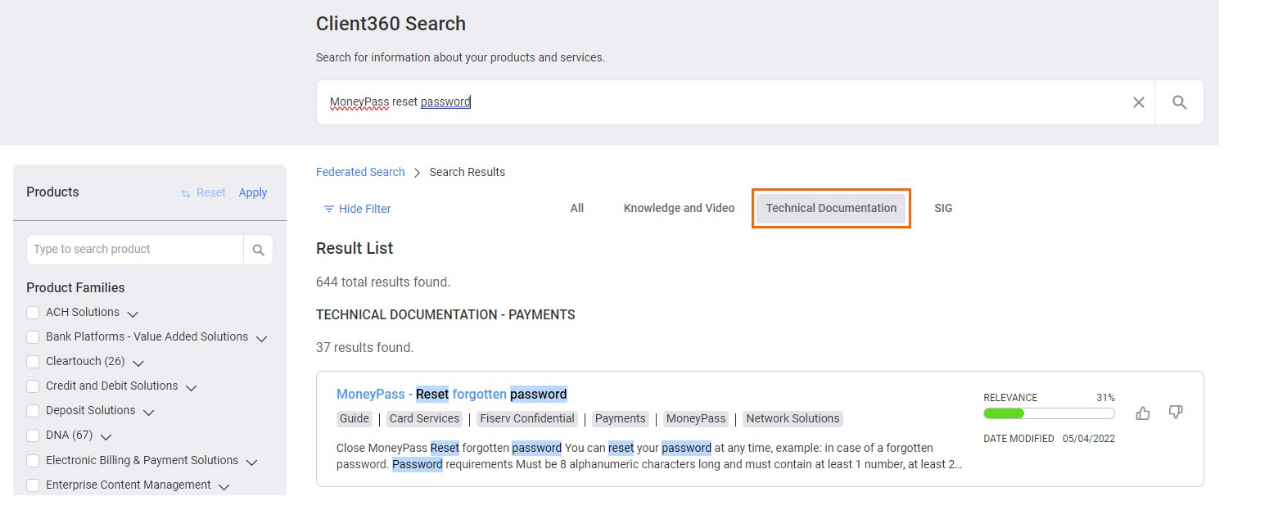
Select a document to go to our online documentation portal. Here, you can navigate to other pages in the document you selected, favorite documents and pages, create and share collections of documents, and watch for changes to important documents.
For more information about how to use the documentation portal, visit the Find technical documentation How to page.
We have made several updates to escalation logic and visibility.
Escalation notifications
When you escalate an Inquiry or task, InquiryPoint automatically sends a notification to all the associates that need to know about it. When an Inquiry or task has not yet been assigned to an associate, escalation notifications now include all associates in the assignment group as well as the assignment group manager.
Escalation notifications are now sent to the following people:
-
Inquiry escalations
-
First level
-
When assigned to an associate: The associate and the manager of the Inquiry's assignment group.
-
When not assigned to an associate: All members of the Inquiry's assignment group including the assignment group's manager.
-
-
Second level
-
When assigned to an associate: The associate, the manager of the Inquiry's assignment group, and that person's manager.
-
When not assigned to an associate: All members of the Inquiry's assignment group, the manager of the assignment group, and that person's manager.
-
-
-
Task escalations
-
First level
-
When assigned to an associate: The associate and the manager of the task's assignment group.
-
When not assigned to an associate: All members of the task's assignment group including the assignment group's manager.
-
-
Second level
-
When assigned to an associate: The associate, the associate's manager, the task's assignment group, the assignment group's manager, and that person's manager.
-
When not assigned to an associate: All members of the task's assignment group, the manager of the assignment group, and that person's manager.
-
-
Escalation information in reports
You can now find information about escalations in InquiryPoint reports.
The following fields now appear in most reports:
-
Escalation Notes
-
First Escalation On
-
First Escalation By
-
Second Escalation On
-
Second Escalation By
You can now attach HTM files to Inquiries.
For more information on attaching files to Inquiries, see the Work with Attachments How to page.
It is now easier to quickly find key information about an Inquiry. InquiryPoint now automatically creates comments in the ![]() (Notes) tab for specific actions. We have added prefixes to these comments to make it easier to find them.
(Notes) tab for specific actions. We have added prefixes to these comments to make it easier to find them.
InquiryPoint now automatically creates comments and adds prefixes for:
-
Sensitive comments
-
Resolution notes
-
Reopen notes
-
Closed notes
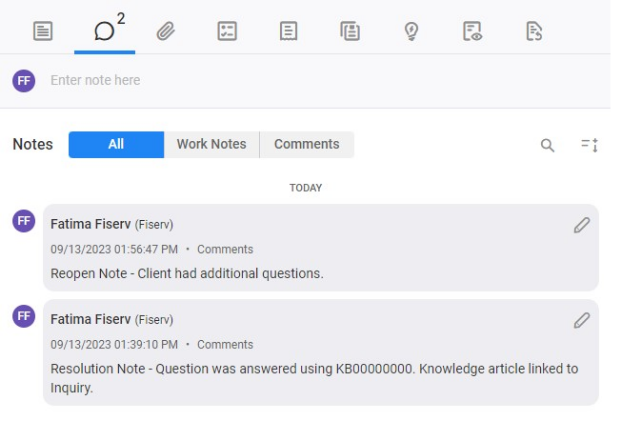
You can now quickly access service items related to an Inquiry. When you create a Service Catalog reference entity in the Inquiry Details section of an Inquiry, enter the request item number. When you select Add (![]() ), InquiryPoint automatically converts the request item number into a hyperlink to ServicePoint.
), InquiryPoint automatically converts the request item number into a hyperlink to ServicePoint.
Quick filters now save even more of your dashboard settings. With this release, when you save a Quick filter, the Results per page option at the bottom of the Inquiry Dashboard is included in the filter presets.
Inquiry escalation is now a click away with InquiryPoint's new Escalate Inquiry button. Use this feature rather than sending emails about an Inquiry's progress. You can escalate an Inquiry up to two times.
To escalate an Inquiry, scroll to the end of the Inquiry Details page and select Escalate Inquiry.
After you select Escalate Inquiry, you must enter your reasons for the escalation.
A first level escalation sends an email notification to the assignee and the manager of the assignment group that the Inquiry is assigned to.
A second level escalation sends an email notification to the manager of the assignment group's manager in addition to the people notified in the first level escalation.
We have made it easier to manage Inquiries linked to other systems, such as JIRA Tickets or external support tickets with third-party vendors. The Reference Number field is now selectable text that you can copy and paste wherever you need.
We have dramatically simplified the Root cause categories to make resolving Inquiries easier and more consistent. In this release, we swapped the extensive Root cause category list with three categories, each with a few subcategories. The new categories are:
-
Question: The client was looking for information.
-
Issue: The client experienced a problem with the product.
-
Request: The client wanted us to perform a task for them.
Each Root cause category includes several sub-categories. Refer to the following table for a complete list and their definitions.
| Root Cause Category | Root Cause Sub-Category | Definition |
|---|---|---|
| Question | Knowledge / Documentation Available | The answer to the client's question is available to the client via knowledge or documentation. The resource should be linked to the Inquiry before resolution. |
| Create Knowledge / Documentation | The answer to the client's question is not currently available. We need to create knowledge or documentation about this Inquiry. The Resolution Notes should be thorough and detailed to assist in creating the new resource. | |
| Issue | Fiserv Caused | The issue was caused by something Fiserv did. |
| Fiserv Outage / Incident | The issue was the result of a Fiserv outage / incident. | |
| Client Caused | The issue was caused by a client self-inflicted change (e.g. environment / technology change). | |
| Third-Party / Vendor Caused | The issue was a third-party or vendor issue. | |
| Implementation Related | The issue was related to a recent implementation. | |
| Release Related | The issue was related to a release. | |
| Other | Use this only when the issue was not resolved. | |
| Request | Knowledge / Documentation Available | The steps to complete the request are accessible to the client and within the client's ability (e.g. password reset, update transaction, change parameter / setting, etc.). The resource should be linked to the Inquiry before resolution. |
| Create Knowledge / Documentation | The client has the ability to complete the request on their own, but there is no knowledge or documentation currently available to assist them. We need to create knowledge or documentation about this Inquiry. The Resolution Notes should be thorough and detailed to assist in creating the new resource. | |
| Enhancement Request | Completing the request requires an enhancement to the system. | |
| Project Required (Implementation / Professional Services) | Completing the request requires a project to be created (such as for an implementation or professional service request). |
Selecting an inquiry resolution code is now easier with Client360's updated scheme, which includes four options: Resolved - Fiserv, Resolved - Client/Other, Unresolved - No Response, and Unresolved - Non Inquiry Resolution.
Resolved - Fiserv - A Fiserv associate solved the Inquiry by solving the client's issue or finding a work around.
Resolved - Client/Other - The client or caller found a solution to their issue on their own.
Unresolved - No Response - The contact failed to respond to requests for additional information.
Unresolved - Non-Inquiry Resolution - The situation that caused the Inquiry is not reproduce-able or the client elects not to pursue a resolution.
You can now identify a client's group quickly and easily. When viewing a client's details, select Client Information from the Quick Access menu. Then select the Client Group tab. From this list, you can see the client's Deployment Record Client Group and Division Account Client Group.
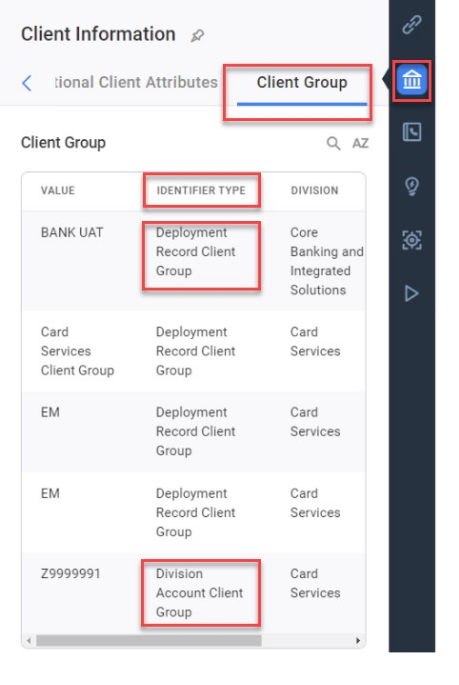
As of 07-May-2023, client service Inquiries automatically close seven calendar days after the Resolved Date. This is a change from the previous auto-close duration of ten days.
Returning to Inquiries is only a click away, as communication emails from InquiryPoint now contain direct links to the Inquiry they refer to.
We have made several changes to the Federated Search.
View new Knowledge Articles
You can now see the newest knowledge articles without ever needing to search. When you launch the Federated Search, new knowledge articles automatically populate on the home screen.
Use Auto-complete in searches
Cut down on your search-query time with the new Do You Mean (DYM) feature. Use the auto-complete content suggestions that now appear when you use the Federated Search.
You can now save valuable time with new standardized text that auto populates after selecting No Response for Resolution Code. The automatically generated resolution notes read:
Fiserv is unable to resolve your inquiry because of insufficient details in the request; as a result, your inquiry is being marked as resolved. If you still require assistance, please open a new inquiry, including all pertinent information to enable us to provide timely and accurate service. We look forward to serving you. Thank you.
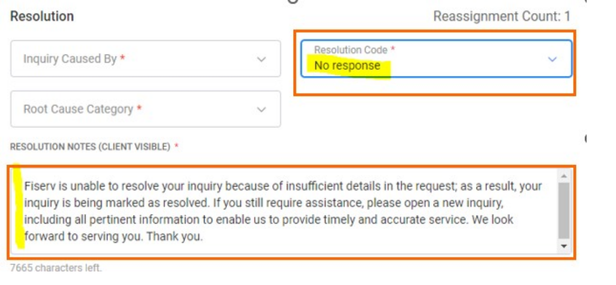
You can now use resolution notes to share relevant websites with clients. Any URL you enter into a resolution note now becomes a hyperlink when you submit the resolution.
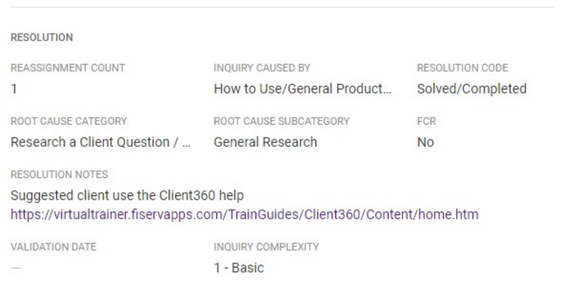
Fiserv's clients often conduct vendor due diligence activities to satisfy regulatory and compliance requirements. The Standardized Information Gathering (SIG) questionnaire is one of many tools clients use when conducting vendor due diligence.
The Fiserv SIG Questionnaire, complete with approved Fiserv enterprise responses, is available in the Fiserv Oversight Portfolio Publication. We have incorporated every question and response from the questionnaire into a new content tab in Federated Search.
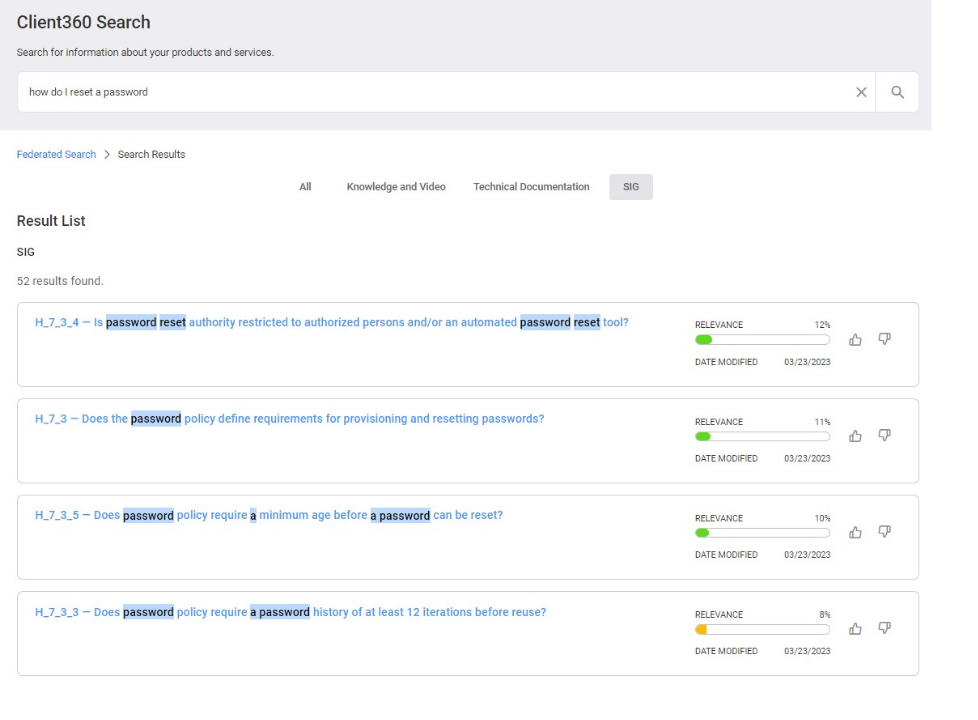
When you run reports in Client360, you can now see timestamps as well as date information.
For more information on reports, visit the Work with reports How to page.
It is now easier than ever to find inquiries related to the one you are actively working on. We made several updates to the Similar Inquiries List tab of the Inquiry Details.
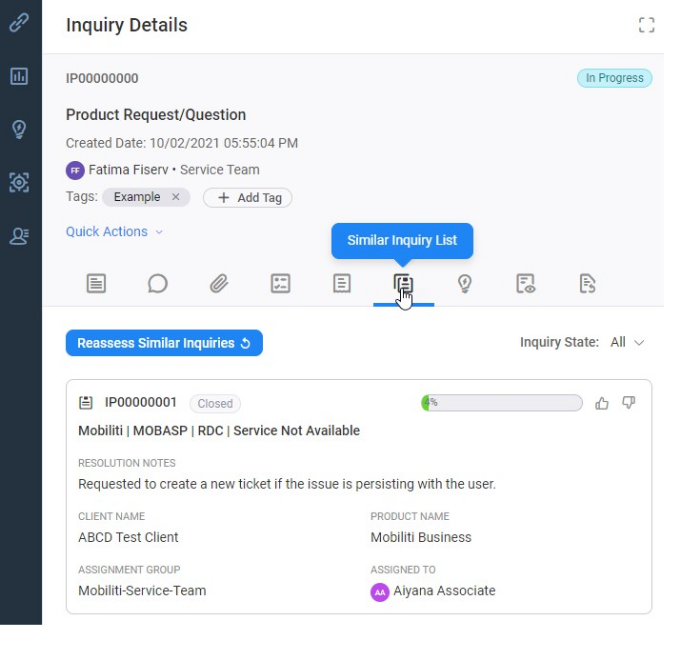
Some of the major changes include:
-
More information in the inquiry card, including the client's name, the person assigned to the inquiry, and the inquiry status.
-
The ability to filter by Inquiry State.
-
A relevancy indicator
Learn more about researching an inquiry using the Similar Inquiries List
We've made it easier than ever to find inquiries created by client contacts in InquiryPoint.
From the dashboard
From the Inquiry Dashboard, you can now search for inquiries created by a client contact.

This is a change from previous functionality, when the Created By filter would only retrieve inquiries created by Fiserv associates.
On the Client Information page
When viewing a client's information, you can now filter the client's inquiries based on a Contact Name.
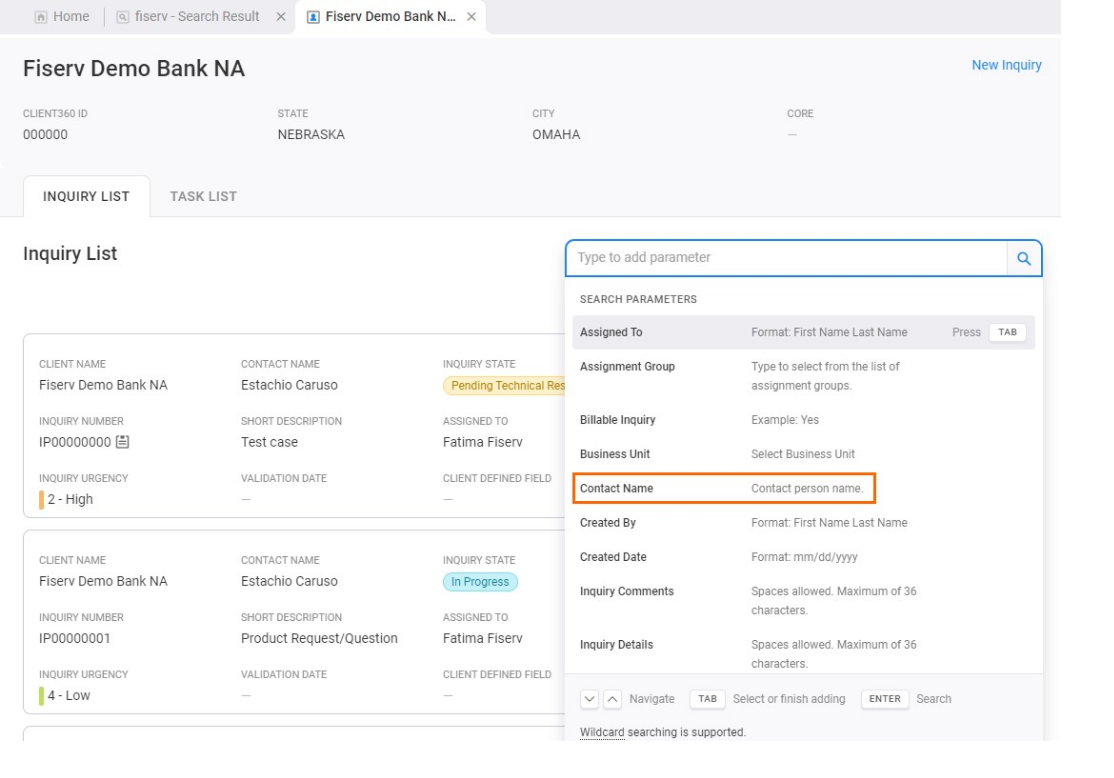
We have made several updates to general InquiryPoint functions.
Links open in a separate window
It is now easier than ever to view information in hyperlinks posted in comments and work notes. When you launch a link from the Notes tab of the Inquiry Details pane, the link now opens in a new window.
Timestamps in local time
Timestamps now appear based on your local timezone. Administrators can configure timezone settings on your user profile. If you have any questions, please contact the administrator for your assignment group.
View inquiries up to 18 months
You can now view closed inquiries in the Inquiry Dashboard for up to 18 months. Find closed inquiries past 90 days in the Recently closed tab of the Inquiry Dashboard.

We have updated the comments feature to allow you to navigate away from the notes section and return without losing the work you have already entered.
We have added a new notification to the InquiryPoint dashboard. You will now be notified and asked to confirm when attempting to save a filter using a name that already exists.
We have made several updates to how inquiries are handled in InquiryPoint.
Category menus
All category values in all levels will now display in alphabetical order in InquiryPoint menus.
Core field sync
We have updated InquiryPoint to regularly sync the core field with ServicePoint. Now, if a client migrates to a different core, this will be reflected in the client window on InquiryPoint.
New role configurations
We have established new roles which enable the force reopen or force closure of Inquiries meeting select criteria.
URLs
The Additional Information section of the Inquiry Details window now displays the full URL that a user has entered rather than a "Click Here" hyperlink.
We have made a number of improvements to the search features within InquiryPoint.
Federated search updates
Category tags
You will now see the article's category tags at the top along with the rest of the article details. Now you can see this information when accessing an article without having to return to the search results.
Filters
We have improved the process of selecting "Content Type" and "Audience" search filters so that you can more easily apply them when clicking on the name of the filter.
Relevancy enhancement
We have added a new option to the search function allowing you to choose whether or not to exclude results that have a relevancy score of 0%.
Parameter search update
We have updated the parameter search in InquiryPoint so that you can select multiple "inquiry states" when defining your search.
Display enhancement
We have updated InquiryPoint to expand the types of special characters that it can display. This change will allow apostrophes, colons, double spaces and other characters to be displayed instead of question marks.
Close all tabs
We have added an option above the Quick Access Menu that allows you to close all tabs at once.
Searching for administrators
We have made it easier to search for administrators in InquiryPoint. The process is now more user-friendly and intuitive.
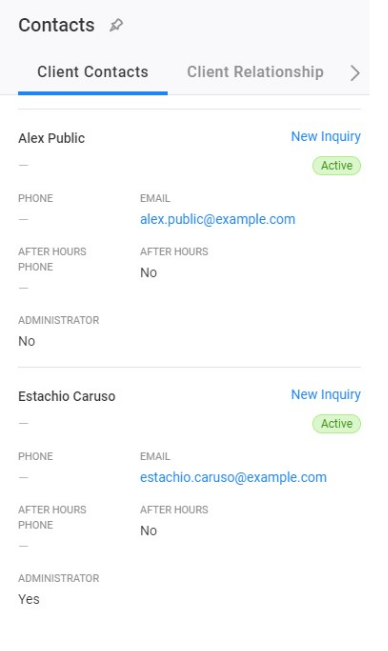
Contacts list
InquiryPoint now displays the total number of contacts at the top of your contacts list.
With a client profile on screen, select ![]() (Contacts). The number of client contacts appears at the top of the list.
(Contacts). The number of client contacts appears at the top of the list.

We made several updates to the Inquiry Dashboard.
Save and favorite filters
It is easier than ever to view inquiries in the ways that work best for you. You now have the option to save a filter so you will not have to recreate it every time in the future. To create a quick filter:
-
Select a filter on the Inquiry Dashboard. You can filter by reporting category, team,
If you use the Inquiry Dashboard parameter search, you must complete the search before you can save your filter. -
Select Save Filter.
-
In the new window, enter a name for the new Quick Filter.
You can set the filter as your Favorite, and it will appear by default when you next launch InquiryPoint. -
Select Submit.
After you save a Quick Filter, it appears in your Quick Filter list. From the list, you can update your favorite filter, quickly switch between filters, and remove filters.
Filter criteria
We have added a number of new filter criteria on the Inquiry Dashboard in order to give you more options.
DNA® App Market inquiries will now be opened directly within Client360 instead of in ServicePoint.
New search filters
It is now easier to find the knowledge, videos, and documentation that you are looking for. We updated the Federated Search in InquiryPoint. When conducting a search, you can now filter by product family, content type, and audience.
Search feedback
You can now quickly provide Mave with relevancy feedback. We updated the Federated Search feedback system to prompt you with a feedback box when you leave a thumbs down rating.
Link a Knowledge Article to multiple inquiries
We made it easier to link Knowledge Articles to inquiries. When you find an article in the Federated Search, you can link it to multiple inquiries at once. When you select Link to Inquiry from a Knowledge Article, a new window appears containing the inquiries that you recently viewed. Select the inquiries you would like to attach this Knowledge Article to, and then select Submit.
Filters
-
The contact list now displays properly on the Created By filter list.
Menu
-
Category 1 value now follows alphabetical order after inserting.
Reports
-
Unassigned Report filter now works correctly.
Client deployment
Inquiry details
-
The inquiry minimized tab now appears at the appropriate time.
-
We have corrected a UI bug that occurred when resolving inquiries in edit mode.
Billing
-
Segment values in Client Product are now correct.
-
Billing State now shows all options.
-
Billing Report now has a Billing State column.
Tags
-
We have fixed an error affecting the use of tags in the global search.
Notifications
-
The Unassigned Inquiry notification now sends at correct intervals.
Defects
-
We have fixed an issue preventing the team filter from ordering properly in global search.
Receive InquiryPoint Support
The Client360 Support email has been decommissioned. If you need help regarding InquiryPoint, you must submit an inquiry with the Contact Service Technology client. For more information, visit the Open a support inquiry What's new page.
The following items were resolved in this release.
The contact dropdown list now loads properly in the inquiry creation form when there is no prior selection on other fields
Callback Extension truncated – first 3 digits appear within Inquiry (view and edit)
Task Notification is not generated for new tasks all group members receive when assigned
When a knowledge article is linked to an Inquiry, the client-facing comment is not getting added, as a result the client does not see the article.
Task Notes were migrated as distinct tasks instead of notes within a task
Additional Client Attributes were not migrated for attributes associated with >1 division
Example: when ABA/RTN is in use by both Deposit Solutions and Treasury, there was no ABA/RTN attribute migrated.
Implementation inquiries in Resolved state with Pending Validation Date should not auto-close
Search Results - invalid character string displays in Client card under City/State
Task Notes do not save formatting; spacing and line breaks are removed
Status: This item has been implemented and functions as expected.Add Urgency value to New Inquiry Notification email, replace Priority
Status: This item has been implemented and functions as expected.Latency experienced with creation of multiple tasks for an Inquiry
Status: Performance enhancements have been implemented and function as expected.The following high priority items were reported to the Banking Division.
Error when uploading attachments
Status: Partial resolution with increased buffer size to match file size thresholds supported by the system. Further development on hold.As a temporary workaround, the upload will complete successfully over an Ethernet connection.
You can now sort your inquiries based on reporting group. We added a filter to the inquiry dashboard. Options include:
-
Defect
-
Enhancement
-
Implementation
-
Maintenance
-
Service
You can now see how many times inquiries were reassigned. We added the reassignment count to inquiry transfer reports. When you run these reports, you can now select the Reassignment Count field as a column.
We have made it easier for you to access defect details. They can be opened in the left side of the Infobar when clicking on the Defect number in inquiry details.
We made several changes to how you prioritize and resolve inquiries.
Priority level 5
The lowest inquiry priority level is now referred to as a "Planning/Research Request".
Resolve inquiries faster
You can now resolve new inquiries using the Resolve Inquiry Quick Action item. This option now appears for inquiries with the New status.
Priority 5 inquiries are no longer named "low planning". They are now referred to as a "Planning/Research Request".
You can now select Client360 from your product menu when creating an inquiry. It appears in the Product Lookup in the New Inquiry wizard.

Global search
-
Global search now pulls accurate information when users search using "Contact Name" parameter.
Menu template
-
We have corrected the product "Weiland Account Analysis" Menu option for "Service" type.
Report
-
Filter by dropdown options are now appearing in alphabetical order.
-
The date range filter default value of Inquiry Activity is now correct.
M-Cycle refresh
-
We have fixed the M-Cycle refresh UI bugs.
Inquiry creation
-
The inquiry creation form no longer has duplicate suffix field when reselecting products.
-
The contact dropdown list now loads properly in the inquiry creation form when there is no prior selection on other fields.
Inquiry details
-
Confirm Regulatory now works when users update from NO to YES.
Content search
-
We have fixed the federated search API. It no longer fails with certain search queries.
-
Linking knowledge articles to inquiries will now add notes and comments.
Soft filters
-
The Validation of Business Unit parameter in soft filter now works as expected.
Receive InquiryPoint Support
The Client360 Support email has been decommissioned. If you need help regarding InquiryPoint, you must submit an inquiry with the Contact Service Technology client. For more information, visit the Open a support inquiry What's new page.
The contact dropdown list now loads properly in the inquiry creation form when there is no prior selection on other fields
Callback Extension truncated – first 3 digits appear within Inquiry (view and edit)
Task Notification is not generated for new tasks all group members receive when assigned
When a knowledge article is linked to an Inquiry, the client-facing comment is not getting added, as a result the client does not see the article.
Task Notes were migrated as distinct tasks instead of notes within a task
Additional Client Attributes were not migrated for attributes associated with >1 division
Example: when ABA/RTN is in use by both Deposit Solutions and Treasury, there was no ABA/RTN attribute migrated.
Implementation inquiries in Resolved state with Pending Validation Date should not auto-close
Search Results - invalid character string displays in Client card under City/State
Task Notes do not save formatting; spacing and line breaks are removed
Status: This item has been implemented and functions as expected.Add Urgency value to New Inquiry Notification email, replace Priority
Status: This item has been implemented and functions as expected.Latency experienced with creation of multiple tasks for an Inquiry
Status: Performance enhancements have been implemented and function as expected.Error when uploading attachments
Status: Partial resolution with increased buffer size to match file size thresholds supported by the system. Further development on hold.As a temporary workaround, the upload will complete successfully over an Ethernet connection.
2022 Releases
We have made several updates to how you manage attachments.
Attachment retention
You can now view inquiry attachments for a longer period of time. We have updated the retention policy on attachments from 90 days to 12 months.
Upload .LIS files
We have increased the number of file types you can attach to inquiries. You can now upload .LIS files.
Improvements to attachment downloads
We have further enhanced the attachment downloads process. You will now notice an improved interface when downloading multiple attachments at once.

Global search
-
Global search now navigates users to the correct search results.
-
Billable icon now displays on billable inquiries.
-
Search by Watchlist member email now works properly.
-
The value dropdown now displays when users enter search values and then delete and search again.
-
Combine search now works for filtering.
Menu
-
Category 1 value now follows alphabetical order after inserting.
-
Category 1 typo has been updated under Contact Service Technology.
-
We have fixed several known template bugs.
-
Products will now configure correctly for "Client360 Requestor".
-
We have corrected the menu options and routing rule for Client360 product.
Reports
-
We have removed the Reopen condition from the Inquiry Transfer report.
-
A 500 error in API has been corrected.
-
The logic for Inquiry Activity reports has been updated
-
The Sorting by Reference Entity column for Datamart reports has been corrected.
Contacts
-
Contact profile update permissions have been corrected.
-
Admin lock items now display correctly.
-
Contact references are now synced properly to ServicePoint after getting created in Client Portal.
Task details
-
Task status will now reload properly to show the latest status in the task tab.
-
The Other Associated Activity field will now clear when updated by users.
Inquiries
-
Proper inquiry types have been added to inquiry creation.
-
Urgency field now displays values properly.
-
Billing record tab UI issues are now correct.
-
We have corrected an issue with special characters saving in inquiry details.
-
We have fixed an issue with filtering inquiries by Merchant ID or Merchant Name in the client inquiry list.
-
The Confirm Regulatory modal now displays the latest value.
-
Inquiries will now resolve correctly in a way that does not raise data inconsistency.
-
Billing Records no longer display duplicates.
-
Inquiry details now behave correctly when minimized if a user has pinned other tabs to the infobar.
Timeline
-
Timelines are now captured properly when inquiries get created with routing rule set for assignment groups.
-
Fields now display properly in the Create Task action.
Client360 user profiles
-
We have fixed the federated search API. It no longer fails with certain search queries.
-
Linking knowledge articles to inquiries will now add notes and comments.
-
Contact Search in the InquiryPoint global search now works properly.
Notifications
-
Clients no longer receive duplicate emails for notifications and publications from Fiserv.
Defects
-
Defect details can now be accessed from inquiry details.
Attachments
-
We have corrected an error in attachment requests.
Exports
-
We have corrected a 500 error in export task lists.
Client deployment
-
Product deployment now syncs properly from ServicePoint.
Client login
-
We have fixed an issue with the Welcome email. It will no longer be sent to incorrect users.
-
We have fixed an issue affecting the Forgot Password functionality.
-
We have corrected a 500 error affecting the Forgot Password functionality.
Client page
-
We have corrected a timeout issue when getting client case lists.
-
We have corrected a UI issue that affected certain screen sizes.
Landing page
-
Unassigned inquiries and tasks are now validated after being edited.
Filters
-
The Contact List now displays properly in the Created By filter list.
Vulnerabilities
-
We have fixed critical issues with the Client360 and InquiryPoint WebApp and Web API servers.
-
We have fixed vulnerabilities within the Knowledge Article Web API.
We have made several updates to how you organize and manage tasks. We have added the ability for you to tag tasks and search tasks by their tags.
Add tags to a task
You can now add tags to tasks to help you organize them. Adding tags to tasks works the same as adding tags to inquiries.
-
In the Task Details, select Add Tag.
-
Enter the tag you want to add.
You can type a new tag or select a tag from the recommendations.
-
Press Enter.
View task tags
You can quickly view the tags for each task on the task card.
Filter by task tags
You can now filter your task dashboard based on the tags assigned to each task. Use the Parameter Search to filter by task tags.
We have made it easier to download attachments on inquiries. Now you can quickly download multiple attachments at once.
-
With an inquiry active, from the Attachments tab, select
 (Download Multiple).
(Download Multiple). -
Select the attachments you want to download.
-
Select Download.
We have added a new field to help you manage your inquiries. We have added the Suffix field to all Service inquiries.

We have made big changes to Client360's federated search. You can now filter, sort, use advanced search, and provide relevancy feedback.
Search home page
You can now see new items for your products right away. They appear in the What's New? section. Mave surfaces the newest articles and promotions so you can find them without needing to search.
Filters
We've made it easier to find what you need from your search results. There is now a filter pane on the left side of your results to narrow down what you see. Options within the filter include:
-
Industries
-
Competencies
-
Product Families
-
Products
-
Content Types
-
Data Classifications
You can also search for a product using the search bar in the filter pane.
Filter by content type
We've made it easier to find exactly the type of content that works best for you. Whether you're looking for a video, a quick article, or full product documentation, you can find it quickly and easily in the new federated search tool.
Above the results list, there are three new options. You can filter your results by:
-
All content
-
Knowledge and video
-
Technical documentation
Sort by Date Modified
It's now easier to view the most up-to-date content. You can now sort your search results based on the date they were last modified.
View content
Mave surfaces content that is relevant to you, with the most relevant items at the top. We have reduced the number of items that you see by placing a lower limit on the relevancy scores. You will no longer see articles with a 0% relevance to your question.
-
When you find the article you are looking for, select the content card. This opens a new tab in your browser.
Remember to mark the item as relevant to your search by selecting (Thumbs Up).
(Thumbs Up). -
Sign in via the PingID Single Sign On (SSO) as you do with your other Fiserv applications. The content appears after you sign in.
PEN TEST
-
Cell phone numbers can no longer begin with any of the following characters: =, +, -, @.
Landing page
-
The Recently Updated By Client bucket of the My Inquiries and My Team Inquiries tabs now matches with the exported version.
How to request access to InquiryPoint for a Fiserv associate?
Access to InquiryPoint is automatically established for associates who are members of one or more Assignment Groups in ServicePoint. Associates authenticate with their Fiserv email address and corresponding FUEL password.
Note: Every Assignment Group has a Group Manager with access to add and remove members. They are responsible for maintaining membership accuracy. Please engage the Group Manager as needed to add or remove members.
Multi-client contact (MCC)
All MCC Clients have migrated to Client360. Please use InquiryPoint for all Inquiry (Case) activity for all MCC clients.
Learn about the MCC functionality within the Client section under Multi-client contacts.
Task Notes do not save formatting; spacing and line breaks are removed
Status: This item has been implemented and functions as expected.Add Urgency value to New Inquiry Notification email, replace Priority
Status: This item has been implemented and functions as expected.Latency experienced with creation of multiple tasks for an Inquiry
Status: Performance enhancements have been implemented and function as expected.Callback Extension truncated – first 3 digits appear within Inquiry (view and edit)
Status: Development is in progress and item is included in sprint planning. As a temporary workaround, access Extension from Contacts while working the Inquiry.Task Notification is not generated for new tasks, all group members receive when assigned
Status: Development is in progress and item is included in sprint planning.Error when uploading attachments
Status: Partial resolution with increased buffer size to match file size thresholds supported by the system. Further development on hold.As a temporary workaround, the upload will complete successfully over an Ethernet connection.
Additional Client Attributes were not migrated for attributes associated with >1 division
Example: when ABA/RTN is in use by both Deposit Solutions and Treasury, there was no ABA/RTN attribute migrated.
Status: Development is in progress and item is included in sprint planning.Implementation inquiries in Resolved state with Pending Validation Date should not auto-close
Status: Development is in progress and item is included in sprint planning.Task Notes were migrated as distinct tasks instead of notes within a task
Status: Development is in progress and item is included in sprint planning.Search Results - invalid character string displays in Client card under City/State
Status: Development is in progress and item is included in sprint planning.Task notifications
We have cut down on the number of emails you receive from Client360. You will no longer receive email notifications for tasks after they are closed.
Inquiry Urgency in emails
Our new email notification template will help you focus on the inquiries that need your attention. We have removed the Priority field in favor of the Urgency field. You will now see the Urgency of an inquiry in your email notifications.
We have updated the user interface for many of our forms in Client360 to make required fields more obvious. You can see this change throughout the site.
Improved client search
We have improved your ability to search for your clients. Now, when you search for a Client ID, you can use the - (hyphen) character.
We have made it easier to quickly add yourself to the watchlist of an inquiry. We have added a Quick Actions list to the top of the Inquiry Details pane.
With an inquiry active, select Quick Actions.
Select Watch Client Communication to receive a notification when client-visible comments are added to an inquiry.
Select Watch Work Notes to receive a notification when notes, which are not visible to clients, are added to an inquiry.
You can now keep better track of your tasks. We have added two new task states.

Task states are now:
-
Closed: Change the task state to Closed when you complete it.
-
Open: The system automatically marks tasks Open when they are created.
-
In Progress: Change the task state to In Progress when you begin work on it.
-
Pending: Change the task state to Pending when you are waiting on something (information, another task, etc.).
You can now see exactly when comments
-
When you select an inquiry, all the inquiry information will appear in the right panel.
-
You do not need to view the inquiry details to access all the inquiry information.
-
Selecting the inquiry will no longer open a new tab. You can now access all the inquiry information directly from your homepage.
-
You can still view the inquiry in a new tab with the client information by selecting
 (view details).
(view details). -
Updated On
-
Updated By
-
Reporting Category
We have made several updates to the user interface (UI). You can see the following changes in your display.
We have made a few updates to the Inquiry Dashboard
Filter tasks by client name
You can now quickly find tasks related to a specific client. We have given you the option to filter your Tasks dashboard tabs by client name. Select Client Name from the parameters search bar within the dashboard, then enter the name of the client you are searching for.
We have added the ability to track contractual work for inquiries.
Identify contractual work in inquiry details
We have added an option within the inquiry details to indicate when contractual work is required to complete an inquiry.
Filter reports by contractual work
You can now filter reports by whether they use contractual work.
We have made a few changes to reporting.
Report filters
There are several new report filters you can use when running a report. These filters include:
Column headings
All columns referring to pending codes (for example, Pending Client Information) now include the word Days to make the measurement that the system is reporting more obvious.
Report types
There is now a Defect report type.
-
Updated On
-
Updated By
-
Reporting Category
We have made several changes to the InquiryPoint landing page.
Close all tabs
Now, when you open several inquiry tabs on the landing page, you have the option to close them all at once.
Updates to the Dashboard
We have updated the preset filter options to include Open >7 days and not updated for 3 days.
We have updated the Inquiry sort options to include an Urgency field.
We have updated the task cards visible under My Tasks and My Team's Tasks. Task cards now include the client's name.
We have made a few changes to the options you have within Inquiry Details and how different situations are handled.
Edit callback information
When the Contact Name for an inquiry is Contact not listed, you can now edit the Callback Name, Callback Phone, and Callback Email.
Transfer inquiries
When you assign an inquiry to a different team (known as transferring an inquiry), you are no longer required to assign the inquiry to a specific person.
Client closed inquiries
When a client closes an inquiry without assistance from an associate, Client360 now sets the Resolved Date to be the same as the Closed Date. It also sets the Root Cause category and sub-categories to default values.
The Inquiry Timeline now captures changes related to Suffix.
We have made a few changes to reporting.
Report filters
There are several new report filters you can use when running a report. These filters include:
Column headings
All columns referring to pending codes (for example, Pending Client Information) now include the word Days to make the measurement that the system is reporting more obvious.
Report types
There is now a Defect report type.
-
Inquiry Urgency
-
Created Date & Create By
-
Updated Date & Updated By
-
Contact Name
-
Details
-
Inquiry Details
-
Task Details
-
Defect Details
-
Recreation Details
-
-
Client Name
-
Client360 ID
-
State
-
Inquiry State
-
Defect State
-
Task State
-
Billing State
-
Broadcast State
-
-
Resolve Date & Reopened Date
-
Downloading attachments.
-
Billing.
-
The Validation date.
-
Creating and updating defects.
-
Adding notes.
-
Linking inquiries to a defect.
-
Unlinking inquiries from a defect.
-
Changes to the defect's status.
-
Downloading, uploading, or removing defect attachments.
We've made some changes to several fields in this release.
New fields
When you create

Inquiry Urgency
When you create an inquiry, you must set the Inquiry Urgency. This helps us prioritize and respond to inquiries appropriately.
Inquiries that were created before this field existed have been given an Inquiry Urgency of 4 - Low by default.
Suffix Field
The Suffix Field appears for Implementations inquiries only. Use this field when the program involved has identifiers in addition to the version number. For example, if an error occurs in the UAT environment, enter UAT in the Suffix Field.
Updated Fields
We have made changes to several fields to make them more efficient and improve standardization.
Standardized fields
We have standardized many field names across the system. These are minor changes to ensure a consistent experience when submitting inquiries for different programs. The fields will function the same as they did before, despite having slightly different names.
The fields we standardized include:
Pending codes
We have updated the pending codes for inquiries and added option specific to implementations inquiries. These pending codes match the codes that currently exist in ServicePoint.
We have made several updates to the inquiry timeline. You can now see actions related to:
We have made several changes to defects.
Defect details
You can now see the number of notes and attachments on a defect in the defect tabs.
Defect timeline
The defect timeline now reports actions related to:
You can now create specific alerts for an inquiry. These alerts appear at the top of an inquiry when you view the Inquiry Details.

Learn more about creating inquiry alerts by visiting the Create an inquiry alert How to page.
You can now create Incidents related to inquiries in InquiryPoint. When you do, the system automatically creates a reference number and opens an incident in ServicePoint.

Learn more about creating an incident by visiting the Create an Incident How to page.
You can now search for inquiries based on who created them.
In any inquiry search field, select Created By. Then, enter the name of the associate or contact that created the inquiry.
Learn more about searching for clients and inquiries by visiting the Search for a client How to page.
You can now search for inquiries based on the business unit they're assigned to.
In any inquiry search field, select Business Unit. Then, enter the name of the business unit assigned to the inquiry.
Learn more about searching for clients and inquiries by visiting the Search for a client How to page.
We have improved the work flow of creating inquiries to facilitate taking calls from clients over the phone. Now, when you search for a client contact, you can open an inquiry for them specifically. This makes it easier to verify a client contact before opening an inquiry.

When working with an inquiry, you can now filter the Notes tab based on the type of note (Work Notes or Comments).

There are a few new updates regarding visibility of notes and attachments.
Default audience
By default, notes and attachments are visible to associates only. This is a change from previous versions, where the default setting was Client Visible.
Toggle visibility
We have updated the visibility options for both notes and attachments to make it easier to update them.
Client360 contains a repository of short how-to style videos for the client to find quick help in an accessible way. With this release, you can now access the same videos when you're viewing a client's information or working an inquiry.
In the Quick Access menu, select  (Video Links).
(Video Links).
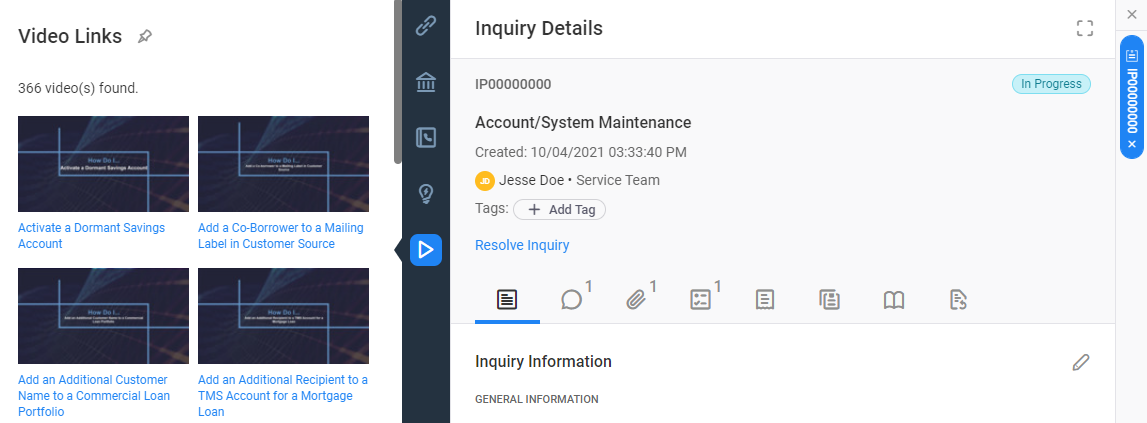
New dashboard tabs
We've added new tabs to help you prioritize inquiries and manage your workload. Among the new tabs are Recent updates from client and Recently closed.

Item counts in dashboard tabs
The tabs across the top of the inquiry dashboard now show the number of inquiries or tasks that you can find within them.
Inquiry ribbon icons
You will now see icons indicating the number of items within the various tabs of an inquiry.
![]()
Linked Knowledge articles
The client will now get a notification when you link an external Knowledge article to an inquiry. A comment will also be automatically added to the inquiry to inform the client that an external Knowledge article was linked.
The client will not receive a notification if you attach an internal Knowledge article to the inquiry.
We have improved the autosuggest responses that populate when you search for an inquiry based on an Assignee's name. The autosuggest responses now trigger based on more than the Assignee's email address.
Throughout the course of its life, an inquiry will likely collect sensitive notes and comments. With this release, those comments will disappear after an inquiry has been closed for 90 days. When this happens, the system will automatically add a work note to explain what happened.
You can now include hyperlinks within the comments tab of an inquiry.
Comments are visible to clients. Use Work Notes for information that should remain internal only.
You can now report internal inquiries using InquiryPoint.
You can now create specific alerts for an inquiry. These alerts appear at the top of an inquiry when you view the Inquiry Details.

Learn more about creating inquiry alerts by visiting the Create an inquiry alert How to page.
You can now capture PCI/PII information during the inquiry creation process. Use the Sensitive Information field to securely track this information within the inquiry.
Secure information is visible to the client.
There is a new pre-made report available in the Reports section.
| Report | Description |
|---|---|
| Tasks | Aggregate task information such as open and close date, assignment groups, and associated inquiries. |
Cases that are created in ServicePoint will automatically become inquiries within InquiryPoint. When the system transfers the case to InquiryPoint, it adds a note to the case to indicate the new corresponding inquiry in InquiryPoint. The new inquiry also contains a note indicating the corresponding case in ServicePoint. The system then closes the old case automatically.
ServicePoint integration is only available for single product clients whose product has been migrated to InquiryPoint.
You can now use tags to more easily find and report on inqiuries.
View Work with an inquiry for more information on using tags.
We have added new search capabilities to assist you in finding inquiries. You can now search based on client attributes such as their logo, task numbers, and reference numbers.
The Billing report provides information about billable inquiries.
View Work with reports for additional information on how to access and run reports.
The Quick Links tab - previously available only the Home screen - is now available while viewing a client record.
Each business unit is responsible for updating their Quick Links tab.
You can now remove irrelevant Knowledge articles that were previously linked to an inquiry.
View Work with an inquiry for more information on finding Knowledge articles related to an inquiry.
You may now capture sensitive information while creating an inquiry. Use the Sensitive Information field unless your business unit has created a custom process for your department.
View Create a new inquiry for to learn more about the options you have when creating a new inquiry.
You can now filter the inquiries that appear in your dashboard based on a variety of parameters including Company Name, Product Name, and Tags. Each BU is responsible for updating the searchable parameters.
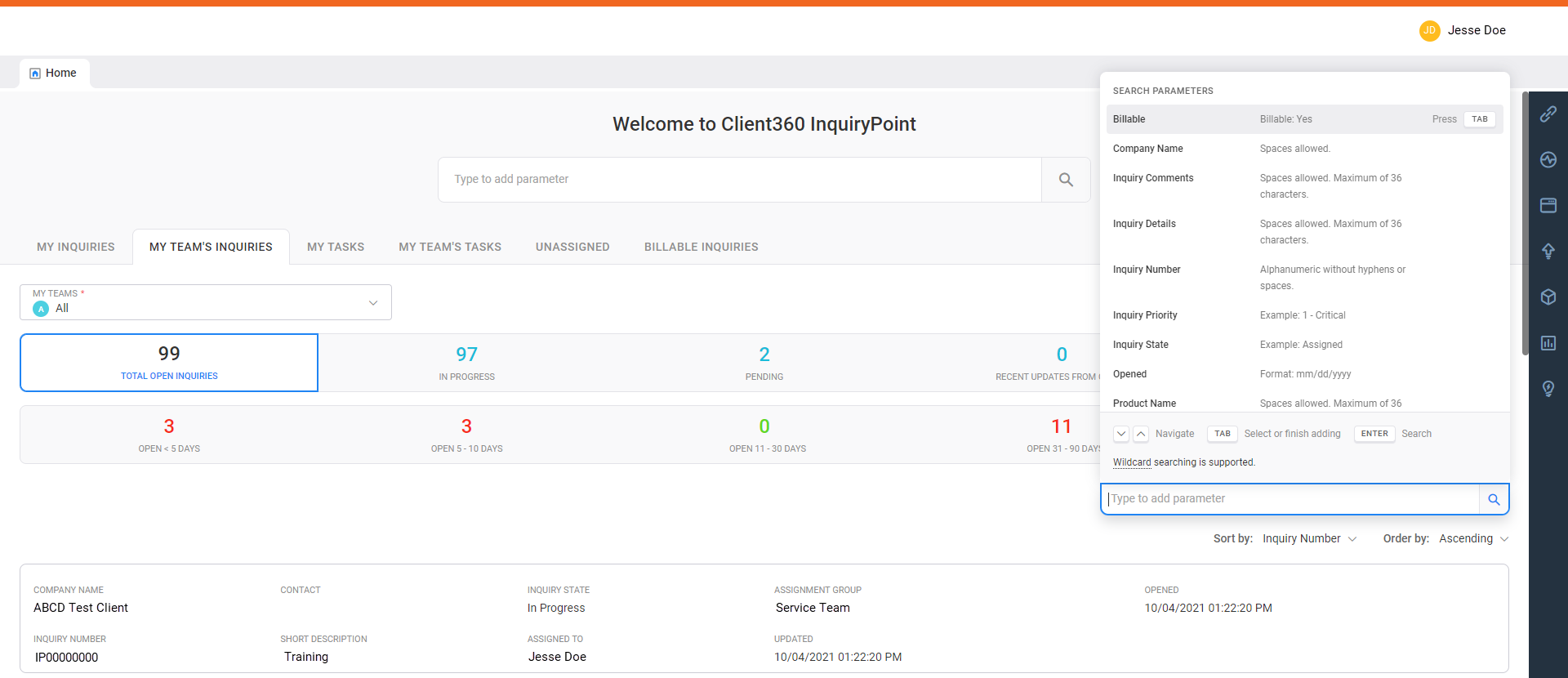
By default, the home page displays inquiries assigned to you. You can use the tabs along the top of the Inquiry Dashboard to view inquiries and tasks assigned to you and your team.
Now, you can also view inquiries that you created on behalf of the client, regardless of who they are currently assigned to. Simply change the dashboard display from Resolver to Submitter.
The Inquiry Transfer report provides a history of how and when the inquiry changed hands.
View Work with reports for additional information on how to access and run reports.
When you view an inquiry, the client's information now appears on the left side of the screen.