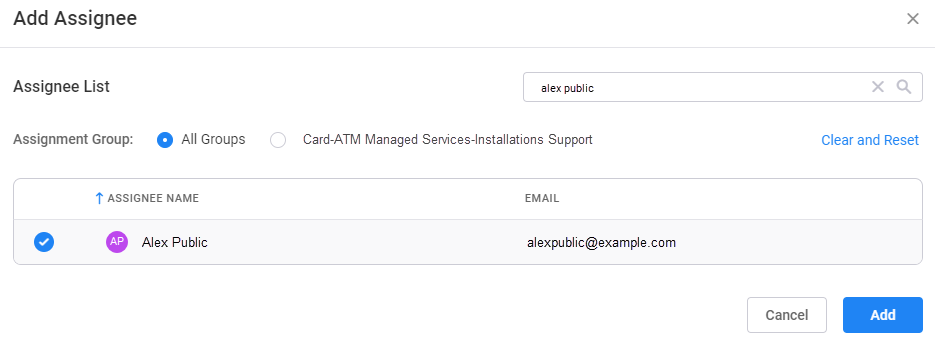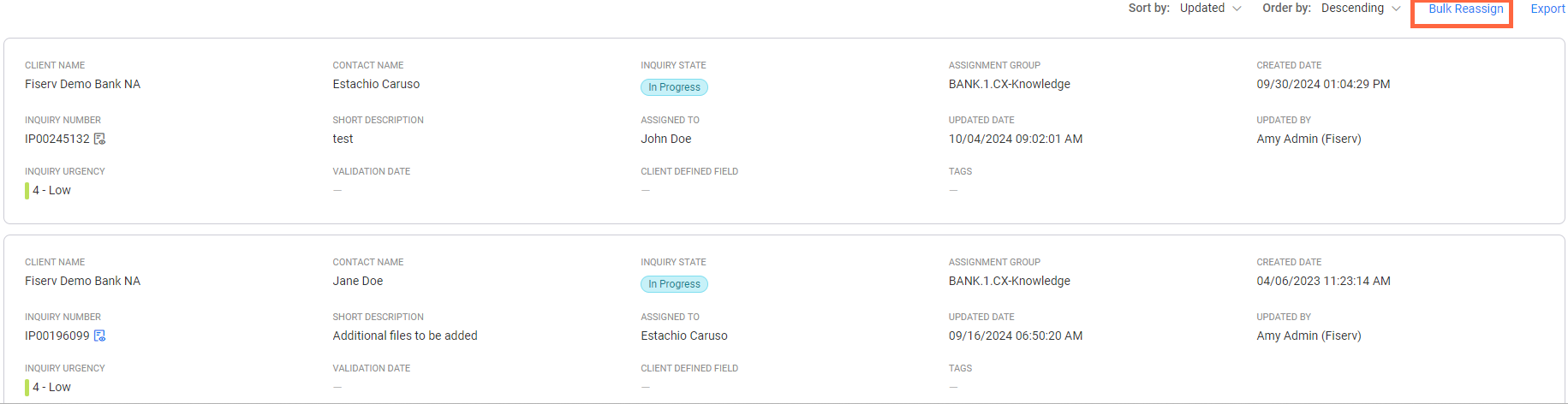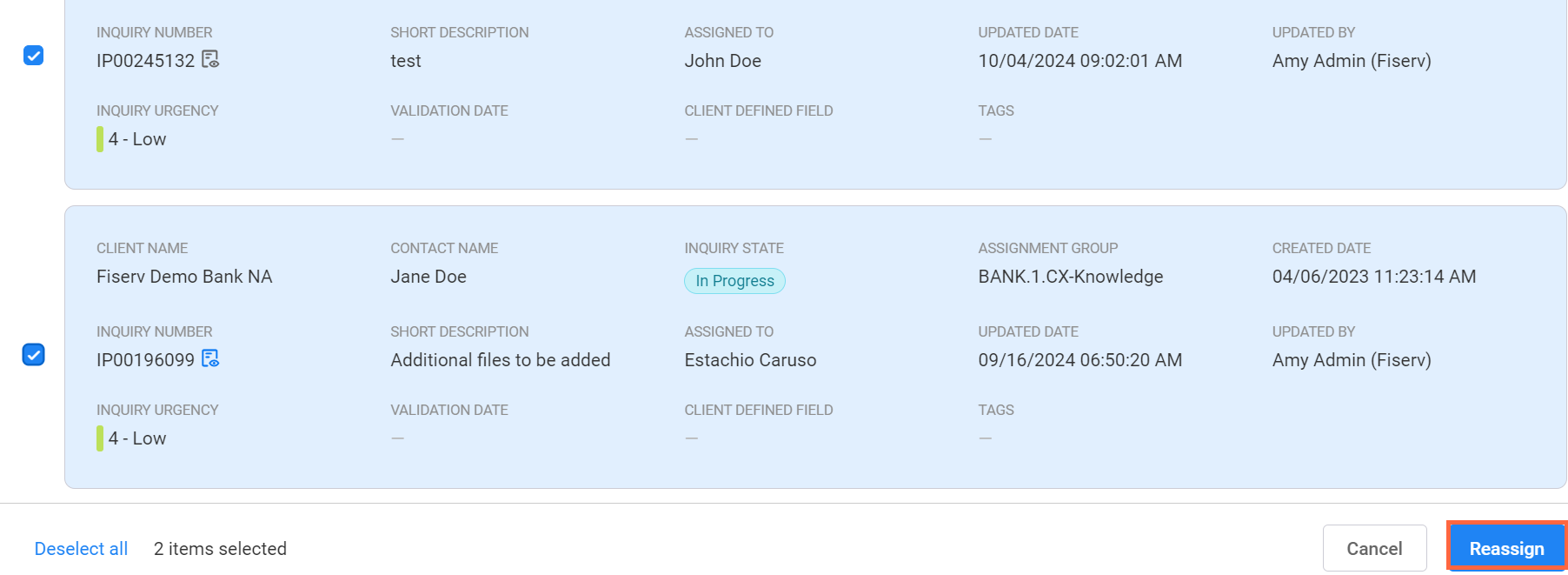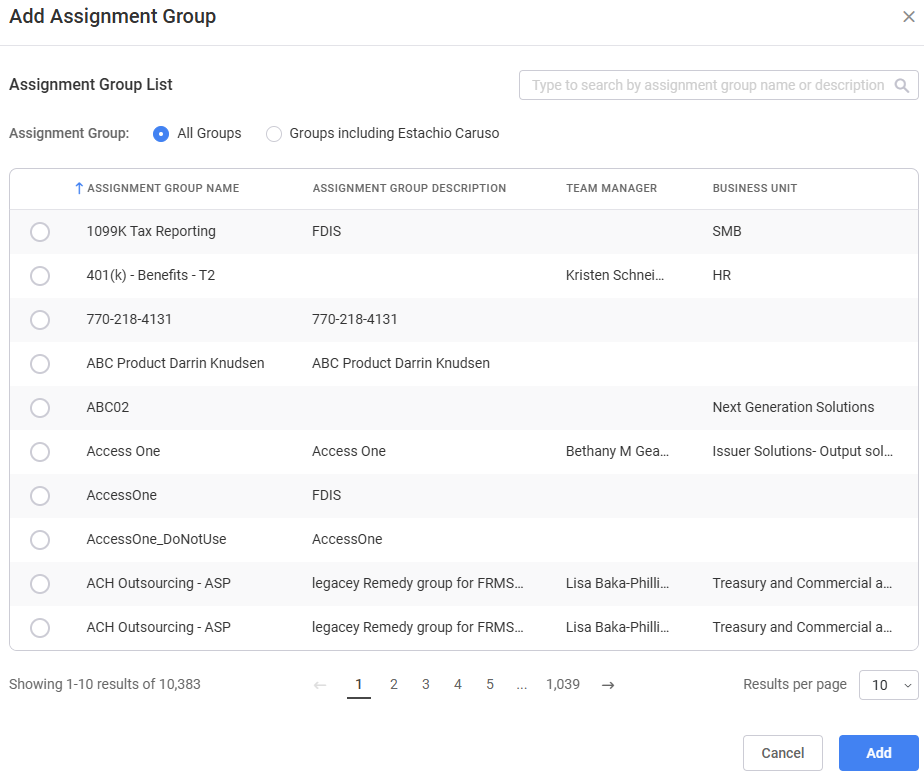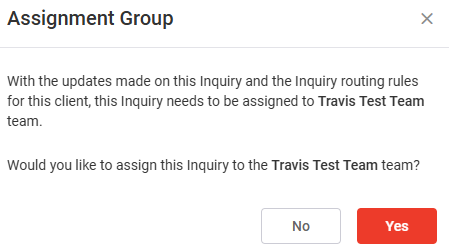Assign an inquiry
Assign an inquiry to yourself
To assign an inquiry to yourself, perform one of the following procedures.
-
At the top of the Inquiry Details, select Quick Actions.
-
Select Assign To Me.
If this process does not assign the inquiry to you, it is because you are not part of the assignment group assigned to the inquiry. First assign the inquiry to your team, and then assign the inquiry to yourself.
-
On the Inquiry Information tab, select
 (Edit).
(Edit). -
Scroll down to the Classification section.
-
Select Assign To Me.
InquiryPoint may remove the assignment group after you assign the inquiry to yourself. If this happens, add the correct assignment group using the following steps.
- Select Add in the Assignment Group field.
- Select the correct assignment group.
- Select Add.
-
Select Submit.
Assign an inquiry to an associate or client contact
- Select
 (edit) from the Inquiry Information tab.
(edit) from the Inquiry Information tab. - Scroll down to the Classification section.
-
Select Add in the Assigned To field.
InquiryPoint may remove the assignment group after you assign the inquiry. If this happens, add the correct assignment group using the following steps.
- Select Add in the Assignment Group field.
- Select the correct assignment group.
- Select Add.
- Search for the associate or client contact in the Add Assignee window.
- Select the correct assignee.
- Select Add.
- Select Submit.
When you assign an inquiry to someone else, they will receive a notification from InquiryPoint.
Assign an inquiry to another team
-
Select
 (edit) from the Inquiry Details.
(edit) from the Inquiry Details. -
Scroll down to Deployment.
-
In the Client Deployment list, select the appropriate product.
-
Make the appropriate selections for Category1, Category2, and Category3.
These options correspond to the inquiry type menus for each product.
-
Scroll down to the bottom of the Inquiry Details and select Submit.
-
InquiryPoint automatically detects the appropriate team to handle the inquiry based on the information you entered. Select Yes to approve the new team assignment.
If the suggested team is incorrect, report it to the Client360 business unit's point of contact
Bulk reassign inquiries
If you need to reassign multiple inquiries to another user, you can reassign those inquiries in bulk, rather than having to reassign them individually.
Perform the following steps to bulk reassign inquiries.
-
Select the My Team's Inquiries tab.
-
Select Bulk Reassign.
-
If you are a member of multiple assignment groups, select the assignment group whose inquiries you want to reassign in the Select Team dropdown.
-
Check the box to the left of each inquiry you want to reassign.
-
Select Reassign.
-
If you are associated with multiple assignment groups, a drop-down called Assignment Group displays in the Bulk Reassign window. Select the assignment group to whom you want to reassign the inquiries.
-
In the Reassign To drop-down, select the user to whom you want to reassign the inquiries.
-
Select Reassign.
InquiryPoint then reassigns all the inquiries you selected to the new user.
Transfer an inquiry to another assignment group
You can transfer an inquiry within your assignment group to another assignment group, so that associates in that group can work on the inquiry.
Perform the following steps to transfer an inquiry.
-
Select
 (edit) from the Inquiry Details.
(edit) from the Inquiry Details. -
Scroll down to the Classification tab.
-
Select Transfer.
-
In the Add Assignment Group window, select the group to whom you want to transfer the inquiry.
Select All Groups to display a list of all assignment groups within Fiserv.
Select Groups including (Your Name)to display a list of assignment groups to which you belong.
Additionally, you can search for an assignment group if you do not see it in the list.
-
Select Add.
-
Enter a brief comment explaining the reason for the transfer and any other context in the Transfer Notes field.
-
Select Submit.
If, due to the nature of the inquiry, you should not transfer it to the selected assignment group, a pop-up displays with the name of the assignment group to which you should transfer the inquiry. Select Yes to transfer the inquiry to the suggested group or select No to proceed with the original transfer.