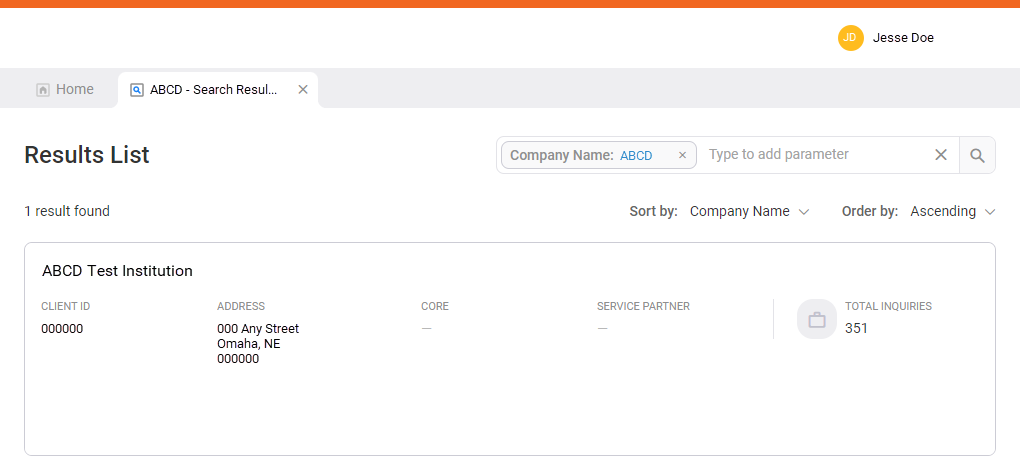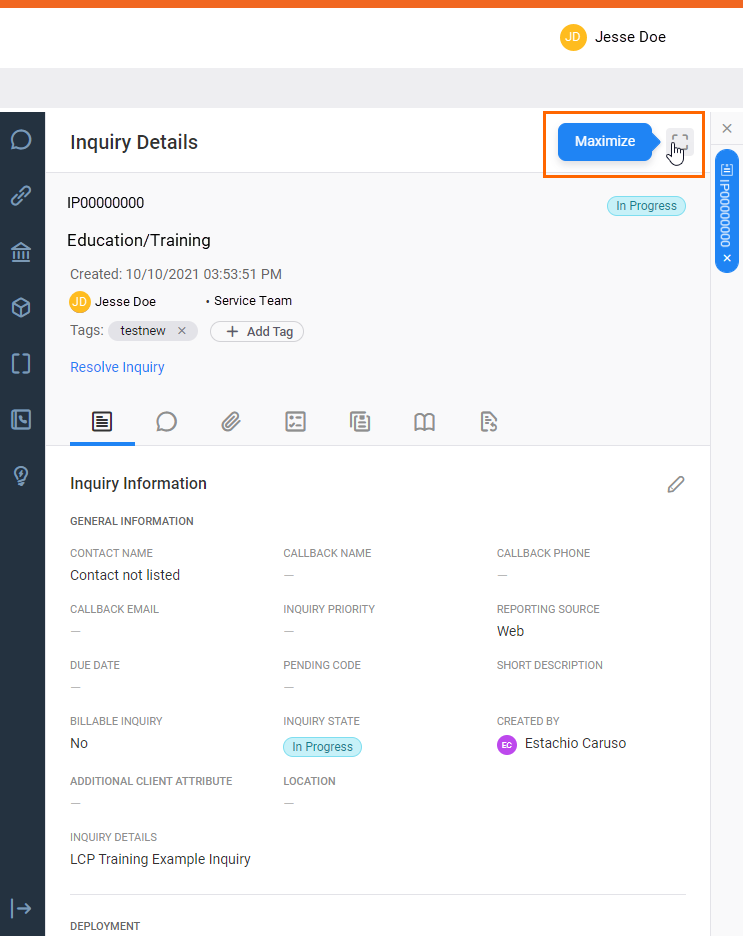Work with an Inquiry
Locate the Inquiry you want to work on. You can find inquiries in your Inquiry Dashboard if they are assigned to you or your team, or you can search for them.
Inquiry Details
There are multiple tabs within the Inquiry Details.
| Icon | Tab | Description |
|---|---|---|
|
|
Inquiry Information | View general information about the Inquiry including the contact person, Inquiry description, deployment information, and classifications. |
|
|
Notes | Create and view work notes and comments are stored here. Learn more about working with notes. |
|
|
Attachments | Add and view attachments are stored here. Attachments can be either internal only or client visible. Learn more about working with attachments. |
|
|
Tasks | Create, view, and update tasks related to the Inquiry. Tasks are only visible to internal associates. Learn more about working with tasks. |
|
|
Similar Inquiries List | View related Inquiries. Mave suggests inquiries based on the information provided within the Inquiry information. Learn more about researching an inquiry. |
|
|
Knowledge Articles | View related Knowledge articles and search for relevant knowledge. Mave suggests Knowledge articles based on the information provided within the Inquiry. You can also use the search feature to find additional Knowledge articles and link them to the Inquiry. Learn more about researching an inquiry. |
|
|
Watchlist | Add users to the watchlist so they receive notifications when comments and notes are added to the Inquiry. Learn more about adding watchers. |
|
|
Timeline | View the Inquiry's history. The system tracks notable events such as reassignment, new attachments, and resolution on the Inquiry's timeline. |
To work with the Inquiry you selected, view the procedures below.
Assign an Inquiry to yourself, another associate, a client contact, or another team
Use attachments to add information to an Inquiry
Use client-visible comments and internal work notes to communicate about an Inquiry
Add internal users to the Inquiry watchlist
Gather information to help you resolve an Inquiry
Use Tasks to divide the work-load of an Inquiry
Create an Incident in ServicePoint via InquiryPoint
Create a Defect in ServicePoint via InquiryPoint
Work with an InquiryEscalate an Inquiry
Search for an Inquiry
- Perform a search for the identifying information of your Inquiry. For example, contact name, company name, email, or other parameters.
 View How to search for a client
View How to search for a clientSelect the Type to add parameter search bar.
Select the Client Name parameter.
Use the Client ID search parameter to search for the client LOGO.Enter the text for which you are searching within that parameter.
You can search using wildcard functions. For example, enter *MyFinancial before pressing Enter or selecting Search.InquiryPoint retains your search parameters. This is helpful if you use a preferred grouping of parameters for every search. However, you can unintentionally narrow the results if you do not review all parameters before performing a new search.Repeat steps 2-3 for all parameters you want to use to refine your search.
The Inquiry Details parameter is particularly useful, because it allows you to enter up to 200 characters. This helps you include specific details in your search and narrow down the results.
Select
 (Search). Search results appear in a separate tab named by your query text followed by "- Search Results."
(Search). Search results appear in a separate tab named by your query text followed by "- Search Results."From the search results, select the matching client record.
- Select the inquiry from the Inquiry List.
Select Maximize to widen your view of the Inquiry Details.
- Select View Details from the Inquiry Details pane on the Inquiry Information tab.
- Contact Name
- The client contact that reported the inquiry. Required.
- Contact Timezone
- The time zone associated with the contact.
- Callback Name
- The name of the person to contact should additional information become necessary.
- Contact Phone
- The phone number of the client contact.
- Contact Email
- The email for the client contact.
- Inquiry Priority
- Used to organize the workload. Not client-facing. Options include:
- High: The problem identified in the inquiry is preventing the client from using the product development or testing.
- Medium: The problem identified in the inquiry is impairing the client while trying to use the product development or testing.
- Low: The problem identified in the inquiry should be resolved, but other items may be more serious.
- Inquiry Urgency
- A measure of how quickly the inquiry should be resolved. Options include:
- 1 - Critical: System inoperable or unusable
- 2 - High: Significant impact or no work around
- 3 - Medium: Some impact or functional work-around
- 4 - Low: Minor with no loss of functionality
- Short Description
- A brief description of the issue. Short descriptions should always be formatted as [Product Name] - [Brief description]. Required.
- Reporting Source
- The method by with the issue was communicated to Fiserv. Required.
- Due Date
- The date by which the inquiry must be resolved.
- Pending Code
- Use when the inquiry is open, but work cannot continue for some reason. Options include:
- Pending Client Information: More information is needed from the client before Fiserv Associates can resolve the issue.
- Pending Client Validation: A resolution has been proposed and the client is testing the solution.
- Pending Development: Fiserv is creating or updating something to resolve the issue.
- Pending Fiserv Assistance - Non-Development: Fiserv is working with the client to find a solution to the issue.
- Pending Technical Research: The cause of the issue is unclear and technical teams must troubleshoot before a solution can be found.
- Pending Vendor Action: A third-party vendor is responsible for the resolution.
- Billable Inquiry
- Indicator for the billing status of the inquiry.
- Regulatory
- Indicates if the inquiry relates to a regulatory issue.
- Client Defined Field
- Free-form field for clients. Often used to indicate a test environment or pilot testing program.
- Additional Client Attribute
- Identifiers to distinguish subgroups within the client's organization.
- For example, a client may have several Client Groups for each branch or role in the institution.
- Location
- The location of the client or issue.
- Inquiry Details
- An in-depth description of the issue. We recommend you include the program and environment information, any steps leading up to the issue, the number of users experiencing the issue, and any troubleshooting steps. Required.
- Do not include any sensitive information in the Inquiry Details.
- Client Deployment
- The product deployed to the client. Required.
- Product
- The product related to the issue. Required.
- Deployment Method
- How the client accesses the product. Required.
- Environment
- Production or Test.
- Suffix Field
- Used primarily for Implementations.
- Category 1
- The first step in inquiry routing. Most often, this corresponds to the product. Required.
- Category 2
- The second step in inquiry routing. Most often this describes the type of help the client needs. Required.
- Category 3
- The third step in inquiry routing. Most often, this indicates the specific problem the client is experiencing. Required.
- Version
- Product version.
- Reporting Category
- A reporting metric set by Fiserv associates when working the inquiry. Required. Options include:
- Defect: Use when the program is not functioning as the developers intended. Developer work is required to fix the issue.
- Enhancement: Use when the program is functioning, but an update is needed to resolve the issue.
- Implementation: Use when work is being done with or for a client to establish new products, modules, or services.
- Maintenance: Use for maintenance tasks, such as running a report for a client.
- Service: Use for general troubleshooting and client assistance.
- Professional Services: Use for paid assistance or follow-ups provided to current clients.
- Reporting Sub-category
- A more specific reporting metric.
- Required for Implementations inquiries.
- Inquiry Assignment
- Records when the inquiry was created an assigned to an associate in relation to the implementation go live date.
- Required for Implementations inquiries.
- Assignment Group
- The group responsible for working the inquiry. Required.
- Assigned To
- The associate currently working on the inquiry. Required.
- Entity Type
- External reporting tools related to the inquiry. Options include:
- Defect
- External Ticket
- Incident
- JIRA Ticket
- Service Catalog
- Service Center
- Service Point Defect
As of May 2025, only clients can update the Inquiry Urgency for external inquiries.