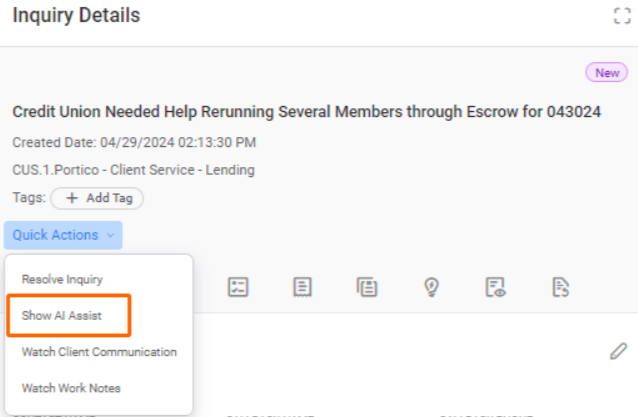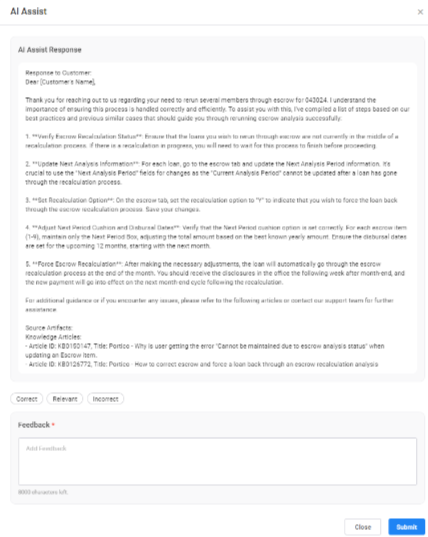Resolve Inquiries with AI Assist
This feature is only available for select teams. We will roll it out for other service teams in a future release.
InquiryPoint now gives you suggestions to help you resolve inquiries. Use the new AI assist tool to see likely resolutions, instructions about the additional details you might need to request, and similar inquiries and Knowledge articles related to the inquiry.
Watch the video below for an interactive overview of AI Assist.
How to use AI Assist
-
While working on an inquiry, expand the Quick Actions list.
-
Select Show AI Assist.
-
A new window appears with three sections that contain suggestions to help you resolve the Inquiry.
 AI Assist Response
AI Assist Response
Mave examines the Inquiry, then looks for similar inquiries. Based on the resolution notes from the inquiries and the Knowledge Articles the resolver attached, she creates a possible resolution for you.
Review Mave's suggestion for accuracy and completeness and tailor it as needed to the specific inquiry you are resolving. Add any additional information required to fully resolve the inquiry. You can then either resolve the inquiry using Mave's suggestion or add it as a Comment/Work note.
Resolve the Inquiry using Mave's suggestion
-
Select Adopt and update to Resolve Inquiry.
-
Complete the Resolve Inquiry form. Notice that the system automatically entered Mave's suggestion as the resolution notes.
-
Select Submit.
Use Mave's suggestion as a Comment or Work Note
-
Select Adopt and update as a Comment/Work Note.
-
On the Notes tab of the Inquiry, select the Note Type.
-
Select Submit.
For more information on Comments and Work Notes, view the Work with Notes How to page.
 Additional Information (Associate Details)
Additional Information (Associate Details)
Mave examines the inquiry to help you determine the next steps to take. She can tell you who to contact and what to ask for in a step-by-step list.
 Source Artifacts
Source Artifacts
Mave looks for similar inquiries and related Knowledge Articles to determine the probable resolution and additional steps. She provides links to the inquiries and Knowledge she used in the Source Artifacts section. You can review each item if you want more details.
-
-
After you review Mave's suggestions, scroll down to the bottom of the window and select Close.
-
Provide feedback to help us make Mave's suggestions better.
-
If you used any of Mave's suggestions or plan to, select I copied the answer I needed.
-
If you were not able to use any of the information Mave provided, select I didn't find what I was looking for.
-
-
Select Submit.