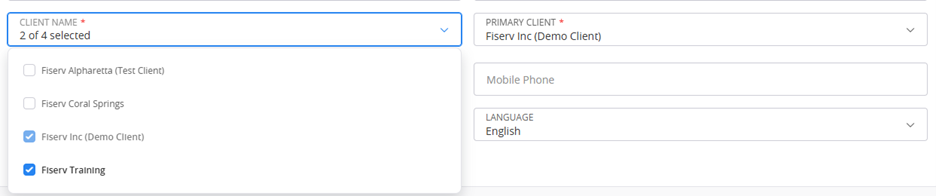Manage Access For Multi-Client Contacts
Admin users can update permissions and allow contacts to access information for multiple clients.
You must have admin access to the same client organizations to which the contact requested access. You cannot add a contact to any client organization to whom you do not have admin access.
-
From the home page, select your profile in the upper right corner and then selectAdmin.
-
Locate the contact you would like to update.
Use the search bar within the Contact Management tab to quickly locate a contact. If you cannot locate the contact using this function, skip to the Add a New Multi-Client Contact section.
-
Select Edit.
-
On the General Information tab, in the Client Name list, select or clear clients as needed.
-
Select Save.
-
On the Portal Information tab, select or clear settings and product preferences as necessary.
For more information on how to update product preferences, go to the Add a New Multi-Client Contact page.
-
Select Save.