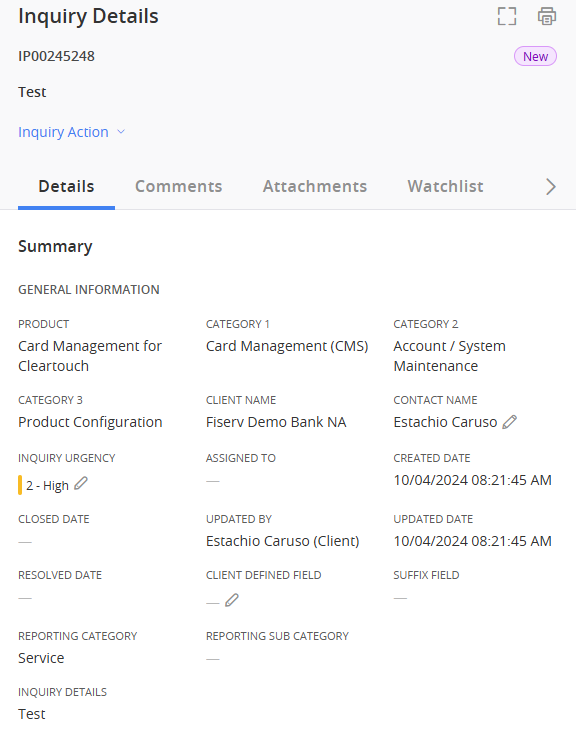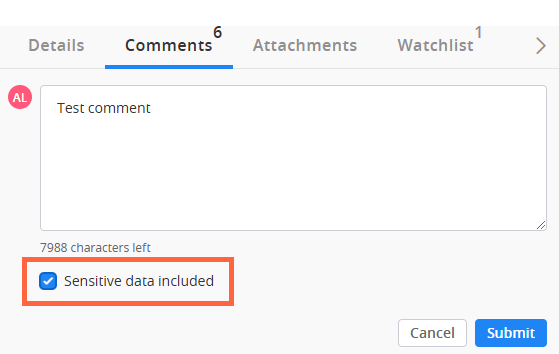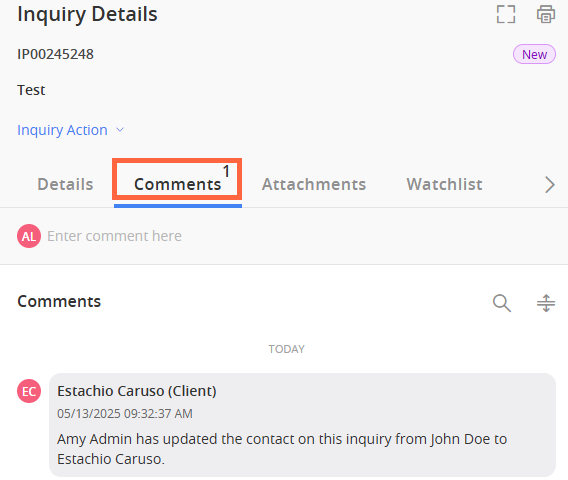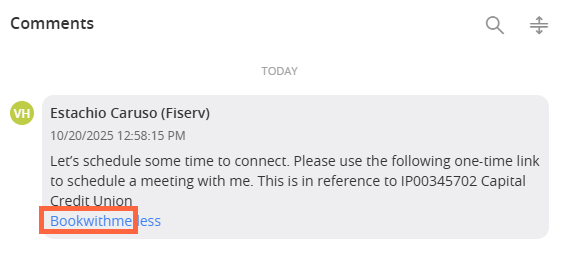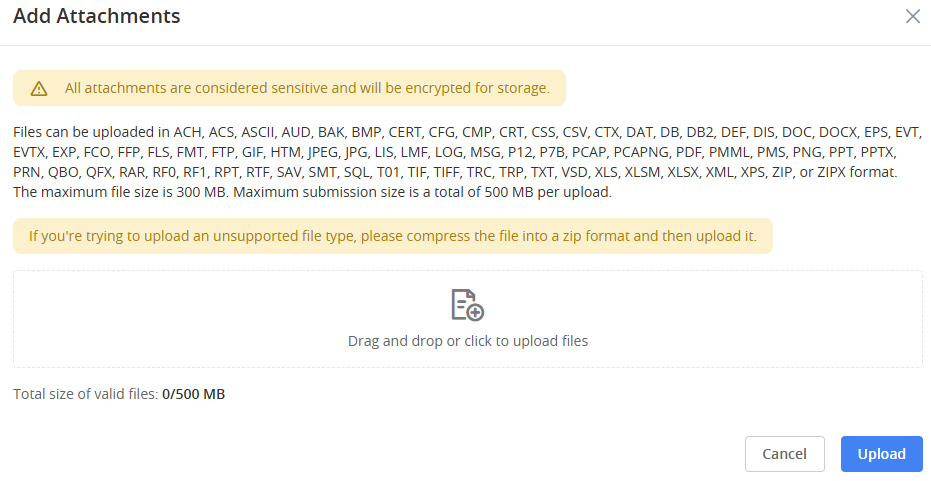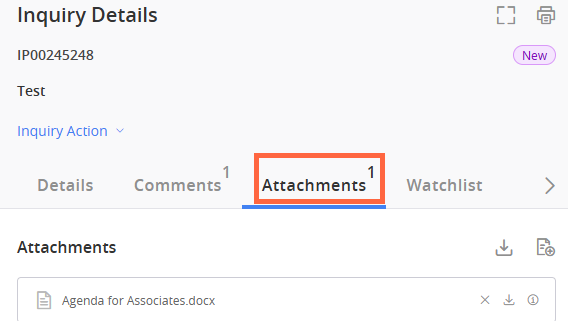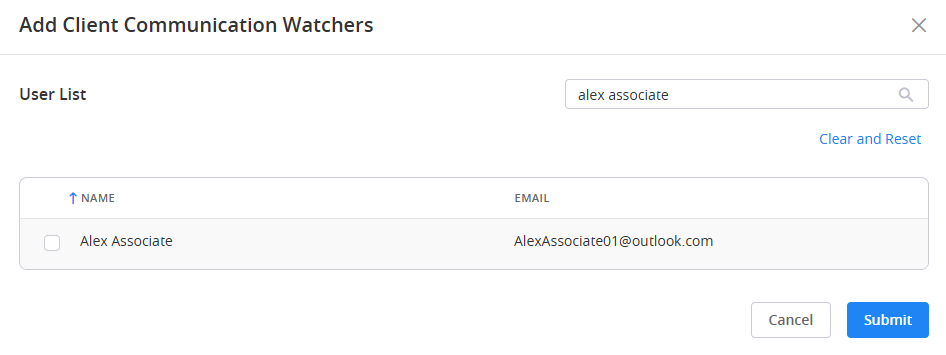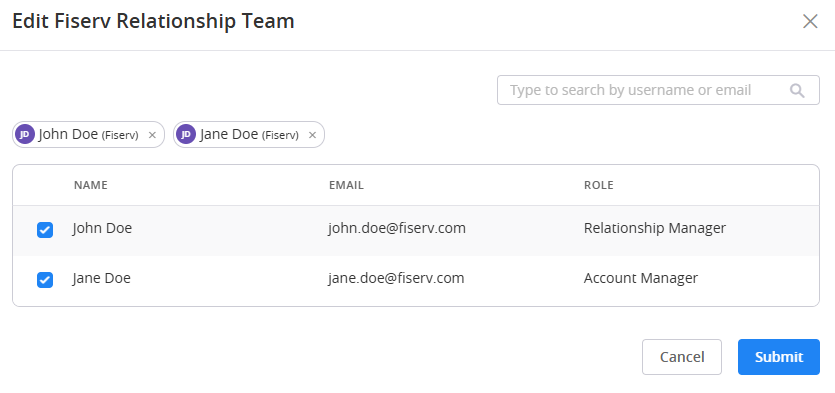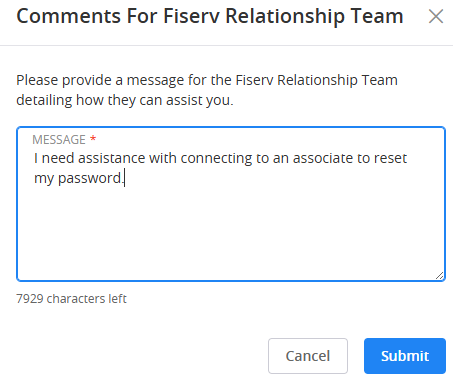Update an Inquiry
- Locate the inquiry in the Inquiry section. You can use the Inquiry search bar to narrow your list of inquiries.
There are many ways to sort and filter inquiries in the Inquiry Dashboard. View the Search for an Inquiry reference page to learn more.
- Select the inquiry from the Inquiry List. The Details tab of the Inquiry Details pane appears.
-
You can make changes on the Inquiry Details, Comments, Attachments , and Watchlist tabs.
Inquiry Details
View the general information regarding the inquiry.
Comments
Use the Comments tab to communicate with the Fiserv associate assigned to the inquiry.
If the comment you are adding is of a sensitive nature, check the Sensitive data included checkbox. After you select Submit, a confirmation window appears asking you to confirm that you want Client360 to mask the comment. After you select Confirm, the comment will appear as sensitive, and only yourself or authorized users can view its data.
Client360 automatically classifies comments containing 9-19 digits as sensitive. The system does not count special characters as digits, except for dashes in the case of a Social Security Number or card number.
Client360 automatically masks sensitive comments. If you entered the sensitive comment, or have permissions to view sensitive comments, you can select Show Sensitive Comment or Hide Sensitive Comment in the upper-right corner of the comment to show or hide the data at any time.
You can also schedule a meeting with your Fiserv associate within the Comments tab. First, communicate to the associate that you would like to set up a meeting. Next, the associate will send you a URL that you can select. This URL takes you to the associate's calendar with their availability.
Attachments
Use the Attachments tab to upload supporting documents as necessary.
-
Select
 (Add Attachments).
(Add Attachments).There is a file size limit of 500MB.
-
Browse for your file.
As of May 2025, Client360 does not support uploading CONFIG file types. If you are trying to upload an unsupported file type, please compress the file into a zip format and then upload it.
-
Select Upload.
Watchlist
You can allow other users within your organization to receive notifications regarding the inquiry.
We are piloting a feature for select clients where you can add a Fiserv Relationship Team member as a watcher on an inquiry. We will roll it out to all clients in a future release. If you do not have this feature yet, please disregard that part of the instructions.
 Add yourself as a watcher on an inquiry
Add yourself as a watcher on an inquiry
On the Watchlist tab, select Add Me.
 Add a client contact as a watcher
Add a client contact as a watcher
-
On the Watchlist tab, select Add next to Client Contact.
-
Select the client contacts you want to add, searching for them in the list if needed.
-
Select Submit.
 Add a Fiserv Relationship Team member as a watcher
Add a Fiserv Relationship Team member as a watcher
-
On the Watchlist tab, select Add next to Fiserv Relationship Team.
-
Select the Relationship Team members you want to add.
-
Select Submit.
-
Enter a detailed message to give the Relationship Team members context behind what you need from them.
-
Select Submit.
-
What Moves an Inquiry to the Updated Tab?
When Fiserv updates an inquiry, you will receive a notification in certain circumstances, and the inquiry will move to the Updated tab in your dashboard.
The following inquiry actions will trigger a move to the Updated tab and generate a notification:
-
Fiserv updates the Contact Name on the inquiry.
-
Fiserv updates the Due Date on the inquiry.
-
Fiserv changes the Pending Code.
-
Fiserv changes the Assigned To Fiserv associate on the inquiry.
-
Fiserv reopens the inquiry.
-
Fiserv adds a comment to the inquiry.
-
Fiserv changes a comment from an internal note to a client-visible comment.
-
Fiserv adds an attachment to the inquiry.
-
Fiserv makes an internal attachment client-visible.
-
Fiserv adds a linked resource as a client-visible comment.