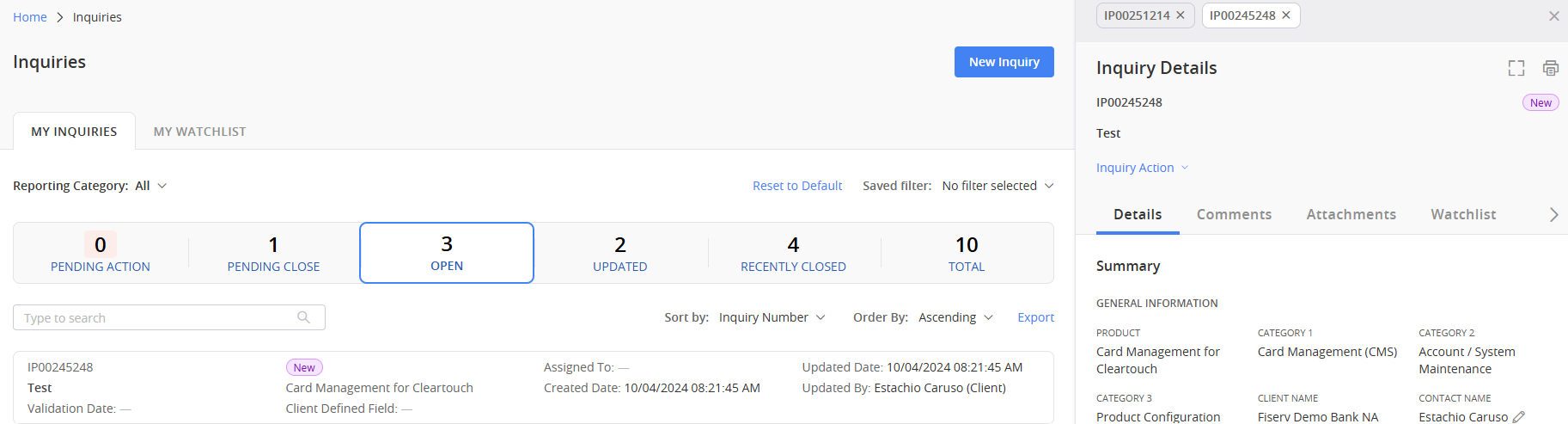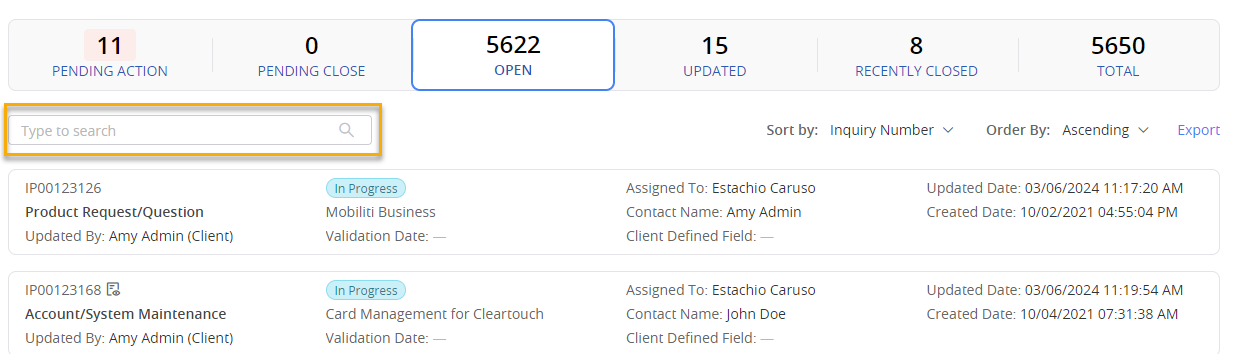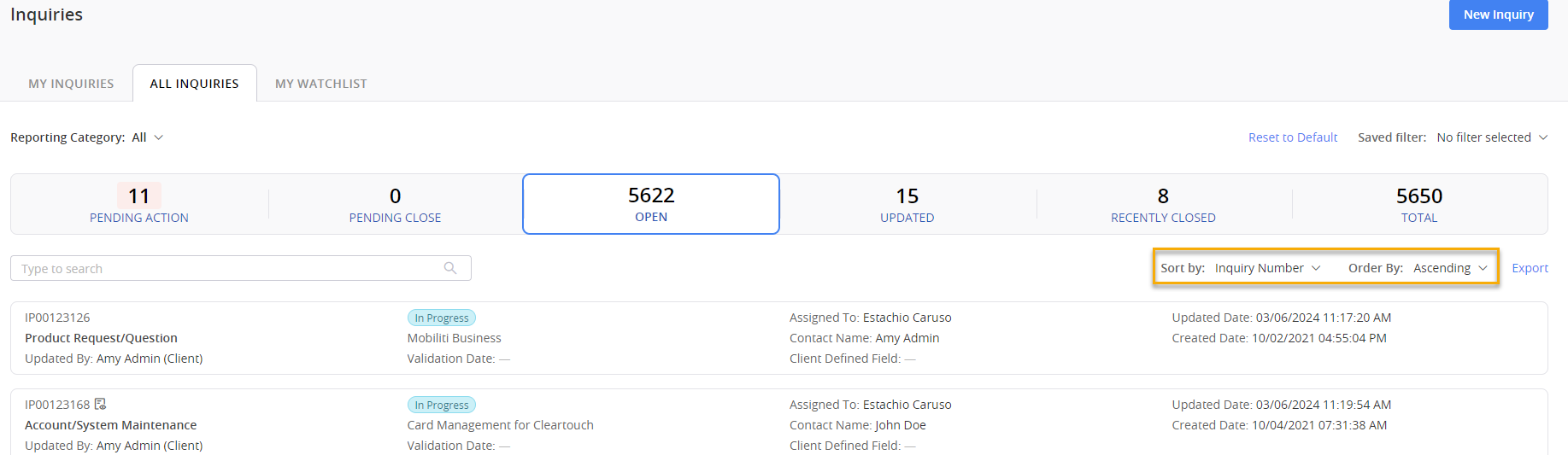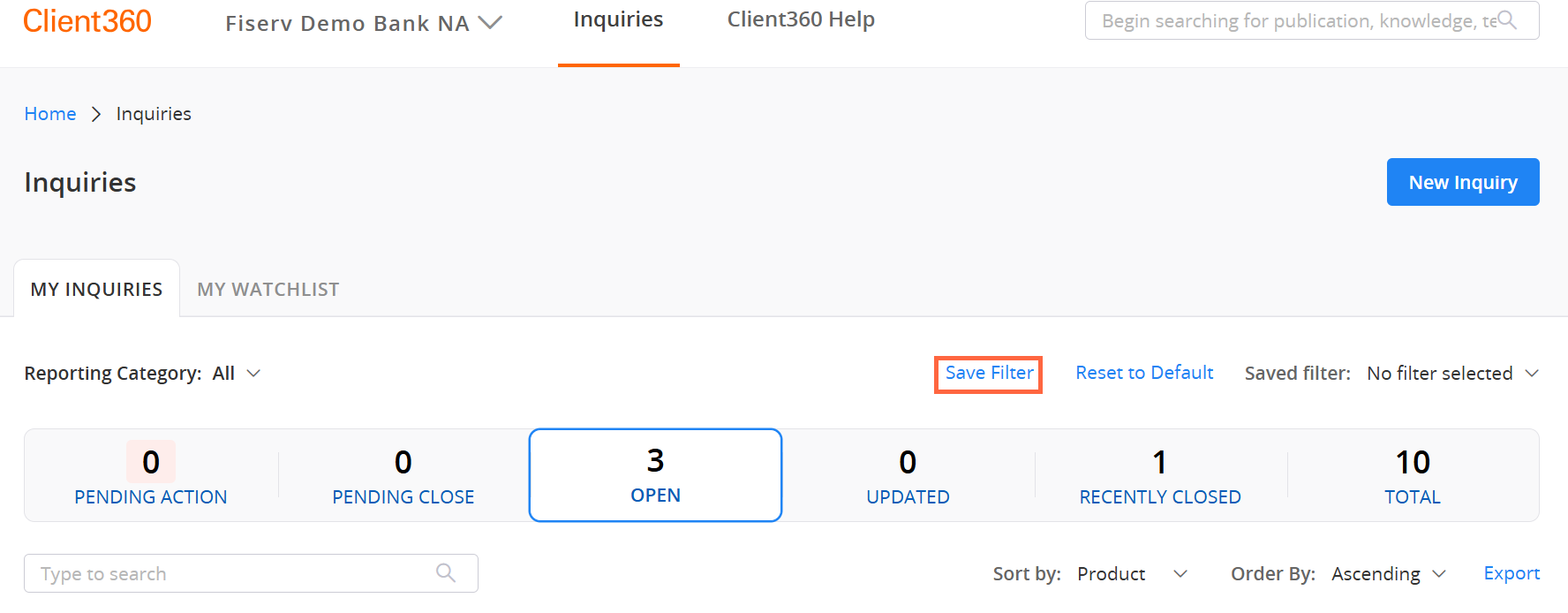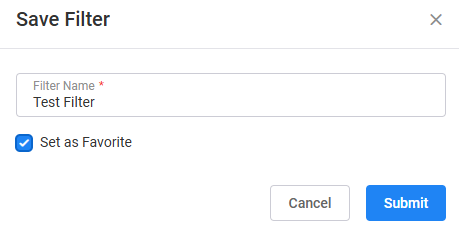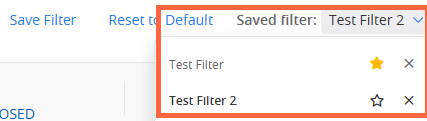Search from Home Page
One way to navigate to an inquiry is to search for that inquiry from the home page.
Enter the Inquiry Number in the search bar and then press Enter to locate a particular inquiry.
If an inquiry exists with the Inquiry Number that you entered, Client360 displays the Totals section of the All Inquiries tab, as well as the Inquiry Details for that particular inquiry.
If you do not have permission to access all inquiries for your organization, Client360 takes you to the My Inquiries tab instead.
You can also filter by the following items in the Reporting Category field.
- Defect: Use when the program is not functioning as the developers intended. Developer work is required to fix the issue.
- Enhancement: Use when the program is functioning, but an update is needed to resolve the issue.
- Implementation: Use when Fiserv is doing work with or for a client to establish new products, modules, or services.
- Maintenance: Use for maintenance tasks, such as running a report for a client.
- Service: Use for general troubleshooting and client assistance.
- Professional Services: Use for paid assistance or follow-ups provided to current clients.
If an inquiry does not exist with the Inquiry Number you entered, or you do not have permission to view it, you will not see the Inquiry Details.
Use the Inquiry Dashboard
The Inquiry Dashboard makes it easy to find and access your inquiries. To get to the dashboard, select Inquiries at the top of the home page. You can also view inquiries directly on the home page to save a click.
When you first navigate to the Inquiry Dashboard, you will see the following tabs at the top of the main landing page:
My InquiriesAll inquiries you opened.
All InquiriesAll inquiries anyone at your institution opened. This field only shows if you have checked Show all inquiries of all contacts in your portal settings.
My WatchlistAll inquiries you are watching.
You can open a new inquiry from the Inquiry Dashboard by selecting New Inquiry at the top of the page and then filling out the appropriate fields.
At the top of the Inquiry Dashboard are tabs that allow you to filter inquiries based on whether you submitted them.
| Tab Name | Definition |
|---|---|
| Pending Action |
Additional information is required. Please review the inquiry's comments to understand the necessary action steps. When the inquiry updates to this code, you will receive an email notification stating "The pending code on your inquiry has been updated." Inquiries in this tab will also appear in the Open tab. The following pending codes also fall under Pending Action. Pending Client Information We are close to resolving the inquiry but need more information from you first. When an inquiry updates to this code, you will receive an email notification stating "Your inquiry is pending client action." Pending Client Meeting (select clients only) Fiserv and the client are in the process of setting up a meeting to discuss the inquiry. Pending Client Validation We have proposed a resolution, and we need you to test that resolution. When an inquiry updates to this code, you will receive an email notification stating "Your inquiry is pending client action." |
| Pending Close |
We have resolved your inquiry. You have 14 days to respond to the resolution before the system automatically closes it. When the inquiry updates to this code, you will receive an email notification stating "The pending code on your inquiry has been updated." |
| Open | We are working on your inquiry. You will receive notifications as we work through the resolution process. |
| Updated |
Actions have occurred on this inquiry. Review the inquiry's Timeline to find out what changed. Inquiries that appear in this tab also appear in the Open tab. The system marks them with a small red icon in the upper right-hand corner. |
| Recently Closed |
Your inquiry moved to the Closed state up to 90 days ago. Closed inquiries cannot be reopened. If you need additional help regarding inquiries in this tab, you must create a new inquiry. |
| Total | All inquiries for your organization. This is where you can find closed inquiries from up to 24 months ago. |
An inquiry's status is not the same as the recent activity tab under which it appears.
Use the inquiry search bar to filter your dashboard based on the assigned to person, contact person, product, inquiry number, short description, or client defined field.
You can sort your Inquiry Dashboard based on several criteria, including Inquiry Number, Created Date, Product, State, and Updated Date.
If you want to view a list of inquiries outside of Client360, select Export. This automatically downloads the list to your computer as an Excel file.
Save a Filter
When you sort and order an inquiry list, or use the Filter by option, you can save that filter for easy access later.
Perform the following steps to save a filter.
-
Sort and order the inquiry list using your desired parameters.
-
Select Save Filter.
-
Name your filter and select Set as Favorite if you want to add the filter to your favorites list.
You can only have one favorite filter at a time. If you create a second filter and make that filter a favorite, it will remove the designation from the first filter.
-
Select Submit.
-
Repeat Steps 1 through 4 for any remaining filters you want to save.
All of your saved filters appear in your Saved Filter list for easy access at any time. Your favorite filters have a yellow star next to them.