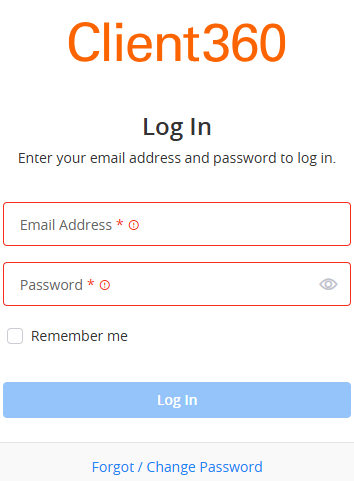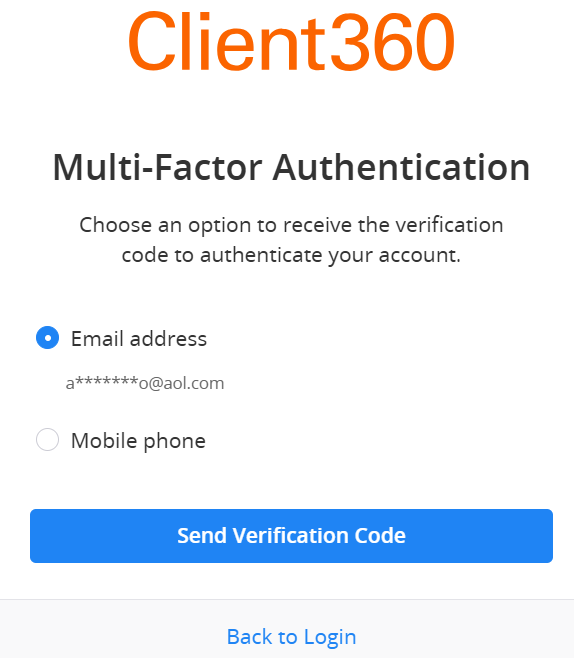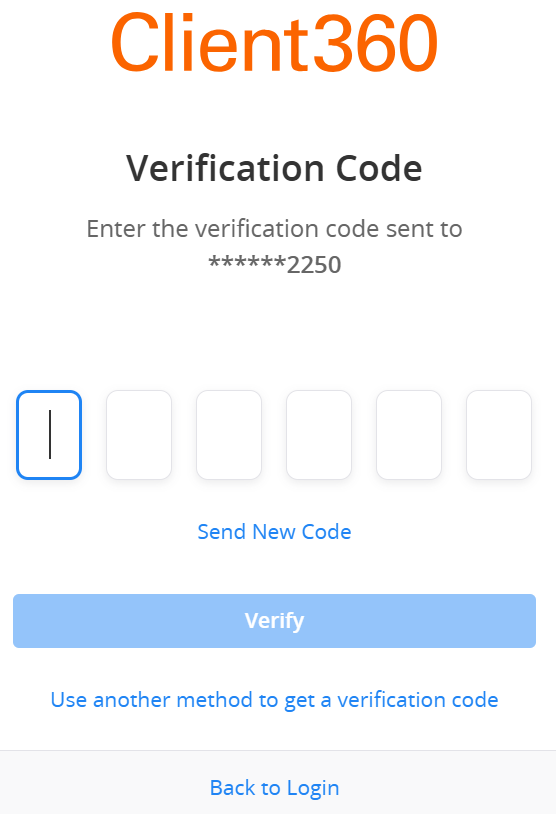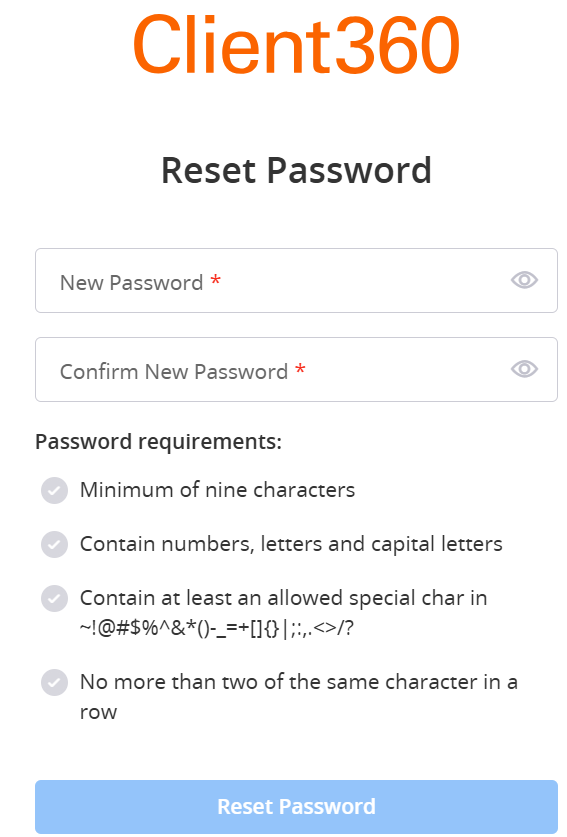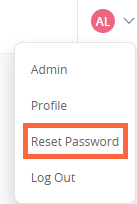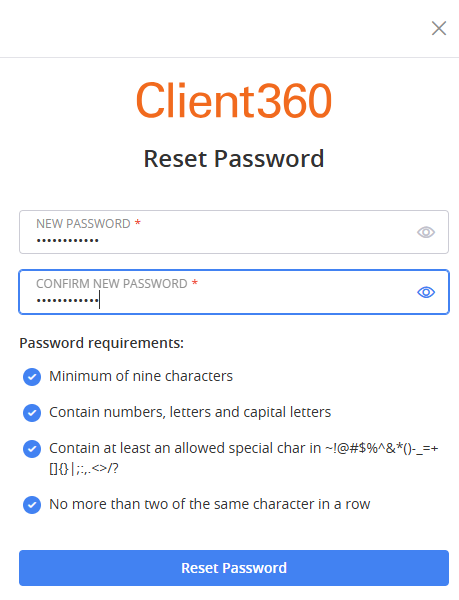Reset Your Password from Log In Screen or Within Portal
Log In Screen
From the Log In screen, select Forgot / Change Password and then perform the following steps..
-
Enter the email address you used to create your account in the Email Address field and select Next.
-
Select whether you want Client360 to send a verification code to your email address or phone number on file. Then, select Send Verification Code.
If you select Mobile phone, you also must select Call me or Text me.
-
Enter the verification code you received and then select Verify.
-
Enter your new password in the New Password and Confirm New Password fields, ensuring it meets the listed requirements. You can select the eye icon in either of these fields if you want to see your password written out.
-
Select Reset Password.
Your password must be 9-16 characters and contain at least three of the following:
-
Lowercase character(s)
-
Uppercase character(s)
-
numerical digit(s), i.e. 0-9
-
Special character(s), i.e. @ # $ % ^ & * - _ + = [ ] { } | \ : ' , ? / ` ~ “ ( )
Your password cannot contain more than two identical characters in a row.
Client360 requires that you change your password every 60 days.
Within Client360 Portal
You can also reset your password from within the Client360 portal.
-
Select your initials in the upper-right corner of any page.
-
Select Reset Password.
-
Enter the verification code sent to your email address on file and select Verify.
-
Enter a new password that meets the requirements on the screen.
-
Select Reset Password.