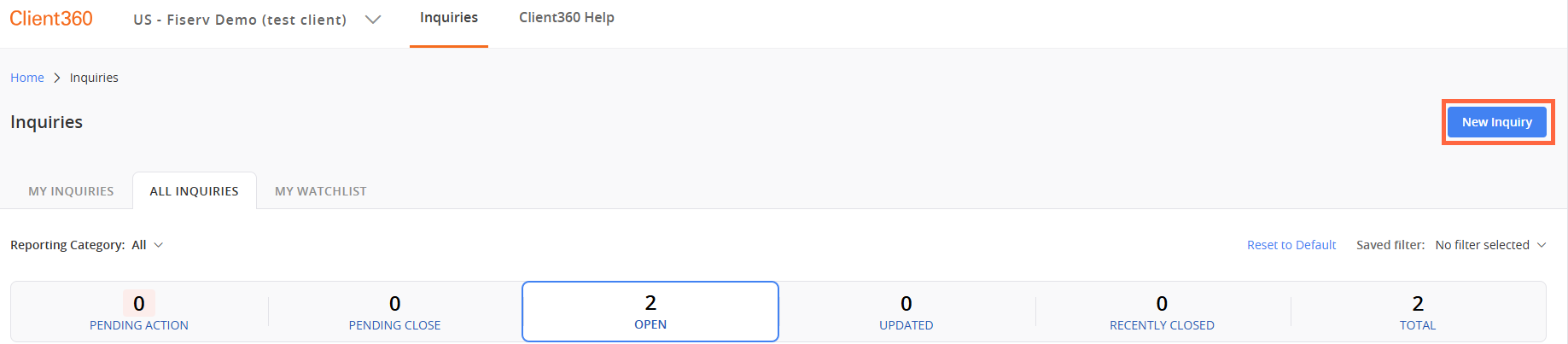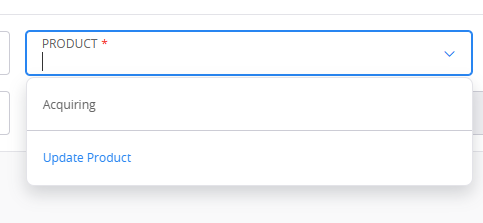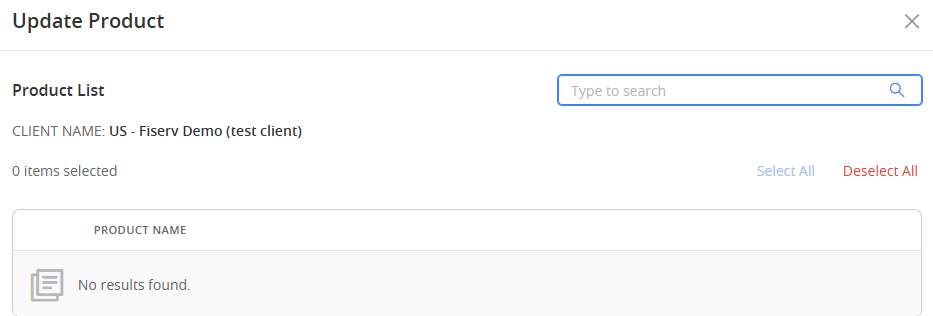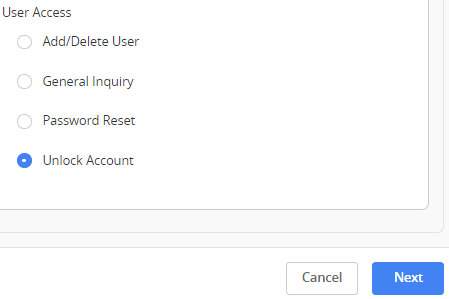Create an Inquiry
-
Select New Inquiry in the Inquiry Dashboard. You can also select this option directly from the home page.
-
Select the Client Name, Product, and Inquiry Type.
If you do not see the product for which you are opening the inquiry in the drop-down menu, select Update Product. A window opens with a list of products to which you have access. Check the boxes next to the product for which you are opening the inquiry, and then select Update. This gives you permission to create inquiries for that product in the future and automatically updates permissions for that product in your Product Preferences.
If you do not see the product you need, select Request it here and enter a detailed message explaining your request. Then select Submit.
-
Select the Inquiry Urgency and enter a Short Description. Format the short description as "Product - Issue". For example, "3D Secure Necetera in Production - Reset password".
-
Select Next.
-
Select the category related to your new inquiry.
-
If you are creating a managed services inquiry, you might locate the User Access category and select Unlock Account.
Additional fields appear based on the selections you make. Enter as much information as you can. This will help us resolve your inquiry quickly and efficiently.
If you choose the Inquiry Type Implementations, you might see the Suffix field. This field refers to version identifiers during the implementation process. For example, you might be experiencing an issue in your UAT environment. If that were the case, you would enter UAT in the Suffix field.
-
Select Next.
-
Complete the remaining fields.
Enter detailed information. Adding context also helps provide a quicker and more accurate resolution.
Select the Back button in the lower-left corner at any time to go back to a previous step in the inquiry creation.
You can expand the text box for the Inquiry Details and Sensitive Comments fields at any time by placing your cursor in the lower-right corner and dragging the text box until it is your desired size.
-
Select Create Inquiry.
- Client Name
- The name of the client for which you are submitting an inquiry. Required.
- Product
- The product for which you are submitting an inquiry. Required.
- Inquiry Type
- The type of inquiry you are submitting. The most common option for this selection is Service. Required
- Category 1
- Client360 populates this field automatically with the name of the product. In some cases (such as Card Management inquiries), Category 1 helps to further group inquiries. Required.
- Category 2
- A way of classifying an inquiry. The Category 2 choice determines which group receives the inquiry. Required.
- Category 3
- A way of classifying an inquiry. Required.
- Inquiry Urgency
- This indicates how quickly Fiserv should resolve the inquiry in relation to other inquiries. Fiserv associates cannot update this field. Required.
- Short Description
- This becomes the title of the inquiry. There is a 160 character limit. Required.